Export data to CSV
You can export project properties, variable values and other information from
- Click on the CSV button
 on the ribbon and the CSV Export window will be displayed.
on the ribbon and the CSV Export window will be displayed.
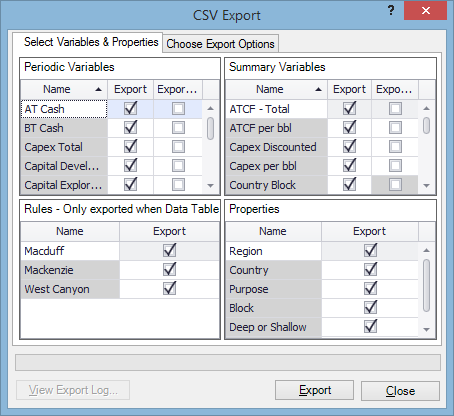
- Select items to be exported on the Select Variables & Properties tab by checking boxes next to their names. For variables, you can also export standard deviation values (STDDEV), for example, when you have several scenarios. Standard deviation is calculated based on available variable values.
- Open the Choose Export Options tab.
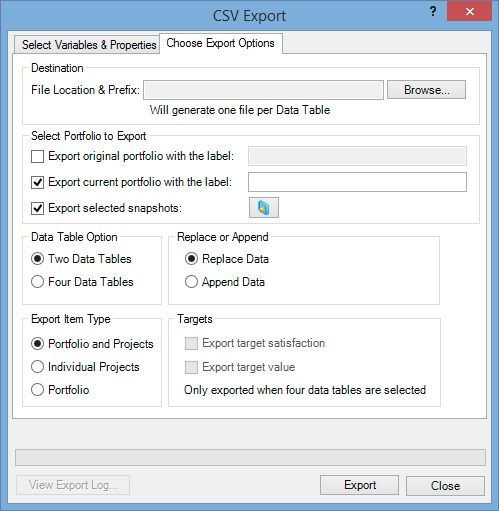
- In the Destination section, select where the exported file(s) will be stored: one file will be saved for each selected data table.
- Select what data you want to export in the Select Portfolio to Export section. You can export the original data which you loaded from a data source (original portfolio) and/or the current portfolio. Specify labels for them in the text fields next to check boxes.
- If you have saved snapshots, the Export selected snapshots check box will become active; select snapshots by clicking on
.
-
The Data Table Option section determines how many data tables will be exported. The Two Data Tables option will export summary and periodic tables for your projects and plan combined together. The Four Data Tables option will export summary and periodic tables for projects, and summary and periodic tables for the portfolio.
The tables are populated depending on what you selected in all sections of this screen. For example, if you select Projects Only in the Export Item Type section and Four Data Tables in the Data Table Option section, only the tables with project data will be populated while tables with the plan data will be empty.
- If the selected destination file(s) already exist, choose an option in the Replace or Append section. You can either replace existing data with the exported data, or add the exported data to the existing data.
- In the Export Item Type section, specify whether you want to export your portfolio (total values for all variables), your projects (values for individual projects), or both.
- In the Targets section, you can specify whether target values and satisfaction will be exported. These options are available only if the Four Data Tables option is selected in the Data Table Option section.
- Click on the Export button.