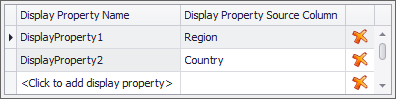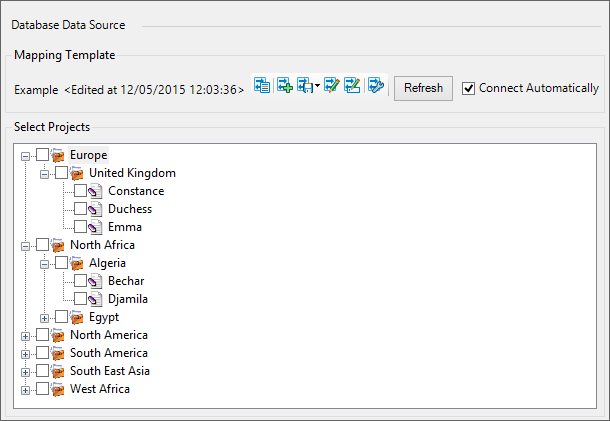Project Properties
This tab is used to map project properties. Properties are mapped in the same way as variables, with an additional table (Display Properties). First, you need to retrieve data from the database. Enter a query in the text field at the top of the tab and click on the Execute button. You can also preview a query: click on the arrow next to the Execute button and select Preview (for details, see Preview query results).
Values in columns can be filtered. Move the mouse pointer over the column name and the filter button 
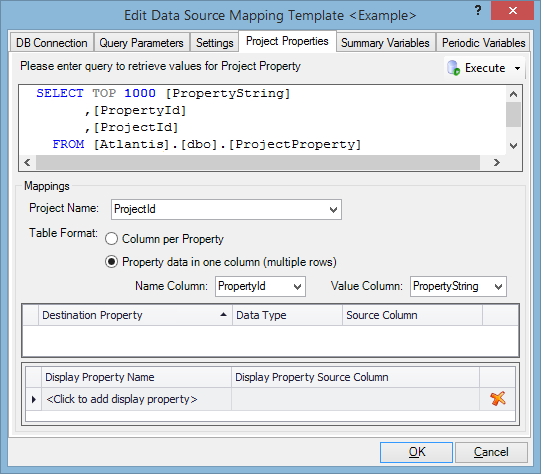
In the Table Format section, you need to select how your data are organized. Select the Column per Property option if your column headers are your variables (see the image below).

Select the Property data in one column (multiple rows) option if your data are structured as shown in the image below. In this case you need to specify two more settings: the name of the database column which contains item names (Name Column), and the name of the database column which contains item values (Value Column).

Display properties are used to organize projects on the database loading screen before importing them into