DB Connection
This tab is used to specify connection settings and to connect to the database. When you create a new template, all fields will be empty as shown below; once you finish creating the template, they will be filled in with details. If you are editing an existing template, the details will already be there; the Connect and Execute All buttons will also be active:
- Click on Connect to establish the connection to the specified database.
- Click on Execute All to execute existing queries.
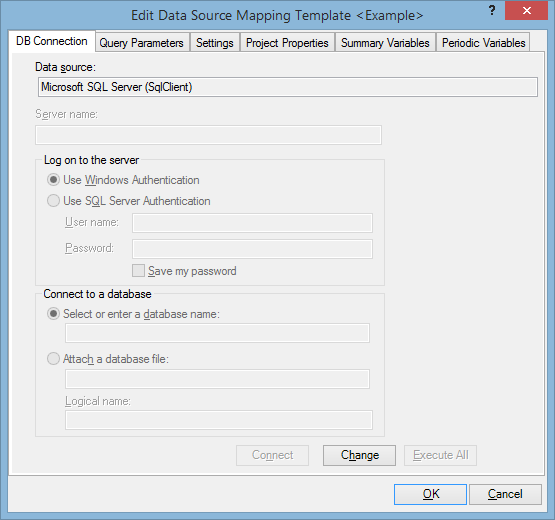
To edit the database connection settings:
- Click on the Change button and the Choose Data Source dialog will be displayed. Here you can select the data source type and the data provider. Make a selection and click OK.
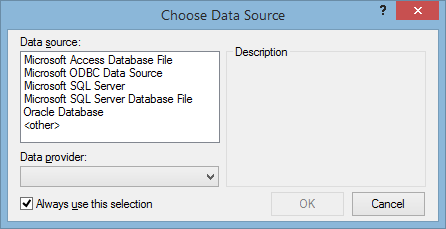
- The Connection Properties dialog will be displayed. Here you can specify connection settings and test the connection; the number of settings differs depending on the selected data source type. Click on the Advanced button to view more settings.
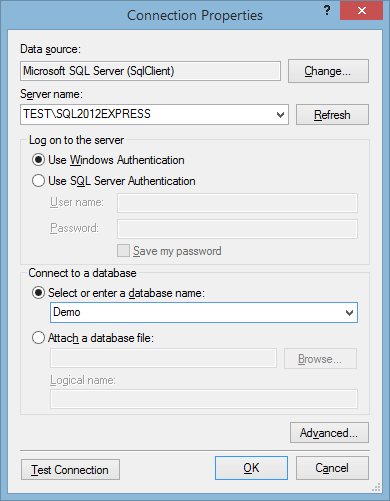
- Click OK to save the settings and return to the DB Connection tab of the mapping template.
- The connection will be established automatically. If you open the template later for editing, click on the Connect button to establish the connection. To connect automatically, check the Connect Automatically box on the database loading screen.