Project Properties
On this tab you need to map destination PLAN project properties to CASH properties.
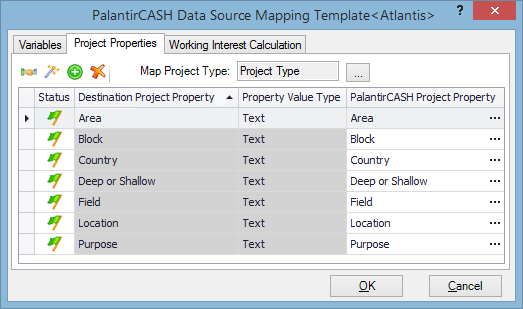
Project type is mapped separately because it is the basic PLAN property. If your CASH projects do not have a type, PLAN will use the first project type on the list in the configuration settings (see Project Types).
By default, the list of destination properties is taken from the configuration settings. If no properties have been set up in PLAN in advance, this table will be empty. In this case you can either postpone data loading and specify properties first (see Project Properties), or create destination properties from CASH properties by clicking on  .
.
If you already have PLAN properties, you can automatically map them by clicking on  .PLAN will check CASH properties and, if it finds properties whose names match existing PLAN properties, it will create mappings.
.PLAN will check CASH properties and, if it finds properties whose names match existing PLAN properties, it will create mappings.
If you are using a mapping template created for another PLAN document (for example, the template has been imported), then there may be properties which exist in the template but not in the configuration settings; they will be shown in red. To add these properties to the configuration, click on  .
.
If a property has been mapped successfully, the icon in the Status column will change to  . Unmapped properties are marked with
. Unmapped properties are marked with  ; this is not an error. If a property requires your attention, the icon in the Status column will change to
; this is not an error. If a property requires your attention, the icon in the Status column will change to  ; move your mouse over the exclamation mark to view the warning message.
; move your mouse over the exclamation mark to view the warning message.
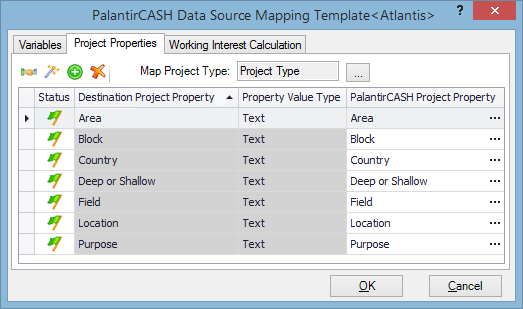



 . Unmapped properties are marked with
. Unmapped properties are marked with  ; this is not an error. If a property requires your attention, the icon in the Status column will change to
; this is not an error. If a property requires your attention, the icon in the Status column will change to  ; move your mouse over the exclamation mark to view the warning message.
; move your mouse over the exclamation mark to view the warning message.