Properties
On this tab you need to map
- Click on a cell in the PalantirCASH ax Project Property column and all properties available in CASH ax™ will be shown in a pop-up dialog. When you click on a cell to open the list of CASH ax™ properties, all properties will be displayed, regardless of their type.
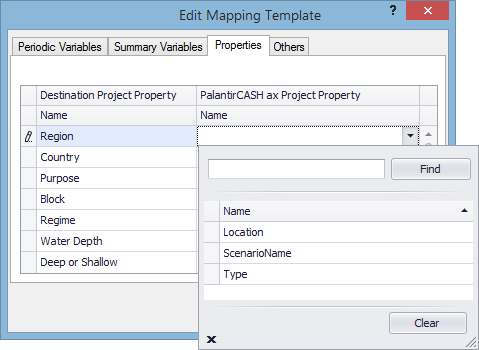
- Scroll through the list or use the Find box to find the property you want to map. To cancel mapping, click on X in the bottom left corner of the dialog.
- Click on the property to select it. The list will be closed and the property will be displayed in the cell.
To remove a mapping, click on the mapped CASH ax™ property and then on Clear at the bottom of the pop-up dialog.