Snapshots
Snapshots are used to save the history of a portfolio, undo complex operations and compare portfolio configurations. Snapshots save the following information: the project type, whether the project is included or excluded, WI, shifting, probability of success, dependencies, and value ranges (minimum and maximum values for WI, shifting and probability of success). To open the Snapshots tab, use the Show/Hide button  on the ribbon.
on the ribbon.
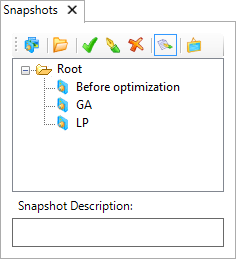
The Snapshots tab contains a tree view and a toolbar. All toolbar buttons are described in the table below. You can create folders to organize snapshots, drag-and-drop items, collapse and expand folders.
| Button | Function |
|---|---|

|
Creates a snapshot. |

|
Creates a folder to organize snapshots. |

|
Applies settings stored in the snapshot to projects and updates the Projects View tab and visualizations. |

|
Renames the selected snapshot. |

|
Deletes the selected snapshot. |

|
Shows or hides snapshot descriptions. |

|
Opens the Data Selection window where you can choose which snapshot values will be available to create visualizations (see Prepare data for charting). |
By default, the snapshot's name is the current date and time. The format is taken from the regional settings of your computer. If you switch to a different set of regional settings, all previously saved snapshots will retain their names in the old format, but all newly created snapshots will use the new format. Names can be up to 50 characters long and can contain any characters and spaces.
You can update a snapshot with the current portfolio data. Select a snapshot, right-click and select Update.
If you have reloaded data after a snapshot was taken and now you want to apply that snapshot, a warning will be displayed.
Snapshots can be used in visualizations (see Plot snapshots on charts).