Item Permissions
It is possible to specify permissions for individual project or price scenarios, Result Sets and folders, and hierarchies. Permissions specified per item override the permissions specified in the Administrate Users, Workgroups and Policies window.
You can open a permissions dialog by right-clicking on an item and selecting the Permissions option from the context menu,
or by clicking the permissions 'key' button 
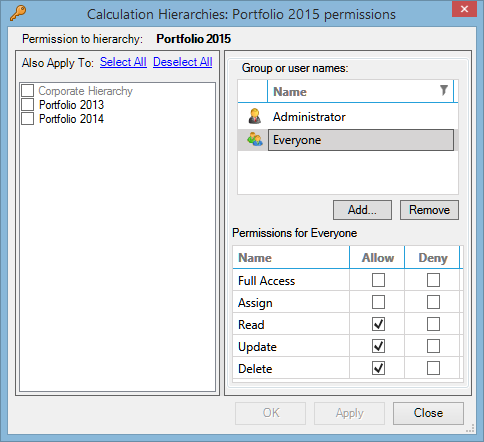
To modify the permissions:
- Click Add, and in the pop-up window select users and/or groups whose access you want to manage.
- The selected users and groups will appear in the top box. Click the header of the Name column to sort them by name or click the filter
button
 to filter the list.
to filter the list. - Select a user or group and check boxes next to permissions you want to deny or grant (permissions are explained in the table below).
- In the Also Apply To section, select other items to which you want to apply the same permissions. This is optional and you can set access to each item individually. For hierarchies, the Select All and Deselect All options are also available.
- Save the changes by clicking on OK. To save the changes and continue editing, click Apply.
| Permission | Description |
|---|---|
| Full Access | User/group can view, edit and delete the item, and let other users define its permissions. |
| Assign | User/group can grant any permissions to other users and groups. |
| Read | User/group can view the item. |
| Modify | User/group can edit the item. |
| Delete | User/group can delete the item. |