Add Regime settings
Templates can include Regime settings, such as name and currency. To add Regime settings to a template:
- In a report template, click on
on the Palantir tab on the ribbon. The Link report template variables window will be displayed. Instructions below describe the process for a report template. In a project template, click on
to open the Link Input Variables window and follow the same steps.
- In the Settings section, expand Others and select the Regime Settings option.
- The Regime Settings screen consists of two sections: Regime Name and Regime Currency. The procedure for adding these fields to a template is the same. Each section contains a text box displaying the cell name in Excel, buttons to manage the link, and header options. The image below shows both sections linked to cells on the Summary worksheet.
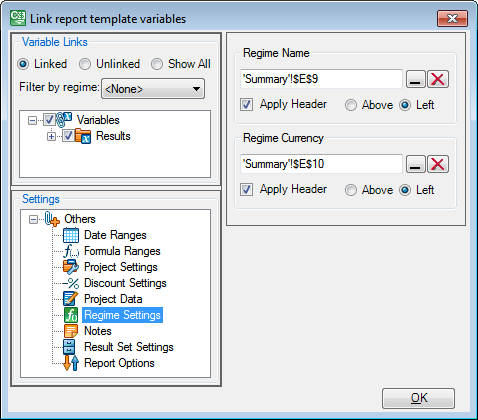
- Click on
next to the text box. The Link report template variables window will be collapsed and the template will be displayed.
- In Excel, select the cell where the Regime setting will be displayed. The cell name will appear in the collapsed window as shown below.
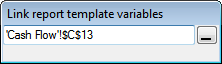
- Click on
in the collapsed window. The window will be expanded and the selected cell's name will appear in the text box.
- Check the Apply Header box to add a header to the selected cell. You can change the position of the header by selecting the Above or Left option.
- Click OK to save the link and close the Link report template variables window.
- The added setting will appear in the template. It consists of one cell containing the <VALUE> placeholder. When the report is run, placeholders will be replaced with the actual values.
- Type test values into the template to make sure the settings cell is formatted correctly.
To remove a Regime setting from the template, click on 
To link an existing Regime setting to a different cell, follow the procedure above, but select another cell this time.