Calculation Parameters
Calculation Parameters documents are used to manage estimated escalation, product equivalencies for BOE conversion, and discount settings. You must link a Calculation Parameters document to a hierarchy before adding projects. For information on how to create and manage these documents, see Create a Calculation Parameters document. The Calculation Parameters window includes four tabs which are explained below.
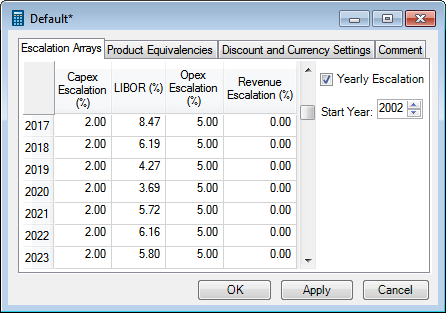
The Escalation Arrays tab contains escalation coefficients for different years. For information about how escalated values are calculated, see Inflation and escalation.
Escalation categories are defined when the application is set up. They are specified for individual variables (see Variable Definitions), and thus the list of categories on this tab may differ depending on your configuration. The standard categories include, for example, Capex Escalation, Production Allowance Escalation and Opex Escalation. If a category is no longer in use, it can be removed by editing a variable's settings in the Variable Definitions window.
You can specify the rates at different levels by changing the periodicity of the document on the toolbar. If you check the Yearly Escalation box, escalation rates will be applied on the yearly basis regardless of the periodicity in which they were entered.
The date in the Start Year field is the first date in the document.
To enter or edit values, double-click on a cell; the cell background will change and the cursor will appear. To copy values, right-click on a cell and use the context menu which contains three options: Copy, Paste and Copy Down. You can copy numbers from other applications, such as Microsoft Excel.
If you double-click on a cell twice, the calculator will be displayed, which you can use to obtain values without having to open another application.
The Product Equivalencies tab contains coefficients for converting product amounts into BOE (barrel of oil equivalent). The list of products is set up in the global application settings (see Database Setup).
Note: As calculations in
| Field | Description |
|---|---|
| Product | Name of the product. The list of product names cannot be edited in this tab; to make changes to it, go to Tools > Options > Database Setup > Product Categories. |
| Equivalency Factor | Enter conversion coefficients. |
Discount and Currency Settings
The Discount and Currency Settings tab allows you to set a discount date, method and five rates to apply when
| Field | Description |
|---|---|
| Discount Date | Enter the date when the discount will start. |
| Discount Method |
Select the discount method:
|
| Discount Rates | Specify discount rates. You can specify 5 different rates and use them for comparison. |
| Scalar Currency Value Conversion Settings |
This option is used only if you have currency variables that are scalar variables. It determines which exchange rate will be used when you convert values from one currency to another.
|
The Comment tab contains a rich text editor. Here you can enter comments, for example an explanation of escalation settings and their expected effect on the calculation results.