Workgroups
Workgroups are used to control users' access to functions and configuration settings in a PlanningSpace tenant. Most of these functions are application-specific, while a few are common to all of the PlanningSpace applications.
You can add or remove user accounts from membership of a workgroup using the Workgroups interface.
The effects of belonging to a workgroup are determined by the roles that a workgroup is allowed to use. These role permissions are set in the Roles management interface.
Two workgroups are created by default for a new tenant:
- Administrators: this workgroup has access to all functions and all configuration settings for the tenant. By default, only Administrators can create or manage the user accounts, workgroups and roles of the tenant (but these roles can also be assigned to new workgroups).
- Everyone: all users are automatically members of this workgroup. By modifying the roles which Everyone is assigned to, you can control which features of the PlanningSpace applications are made 'public' and available to all users.
To access workgroup management, click Security in the Navigation menu, and Workgroups in the Security top menu.
Note: You can only access this screen if you are logged in as an Administrator user, or if you are using a user account which is granted the role 'Security/Security'.
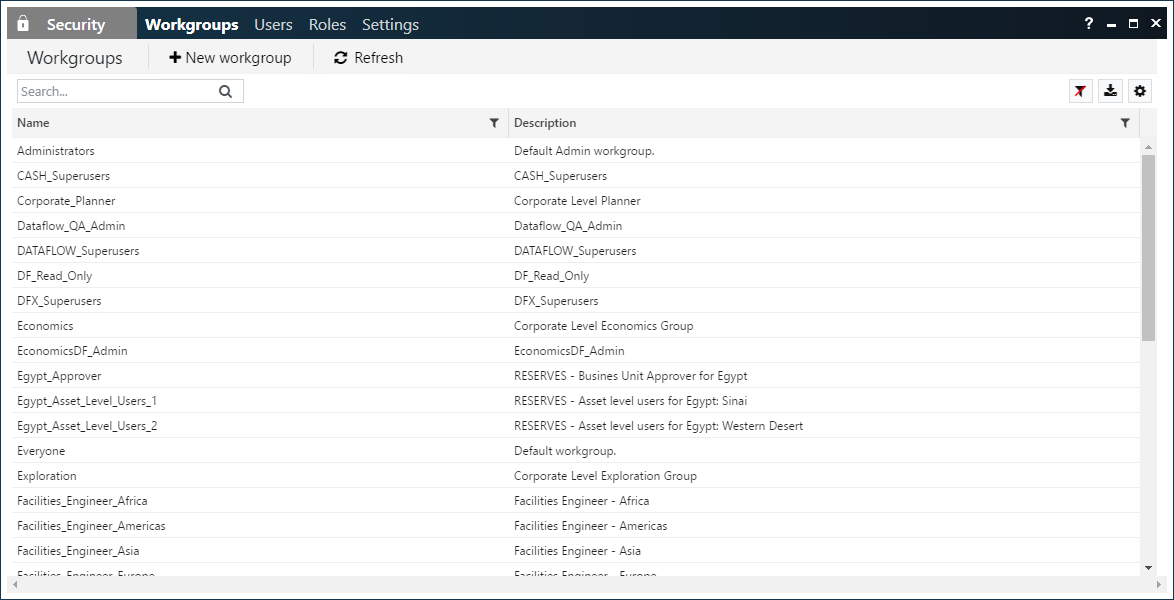
You will see the names and descriptions of the existing workgroups for the tenant.
Create a new workgroup
Click the New workgroup button to create a new workgroup:
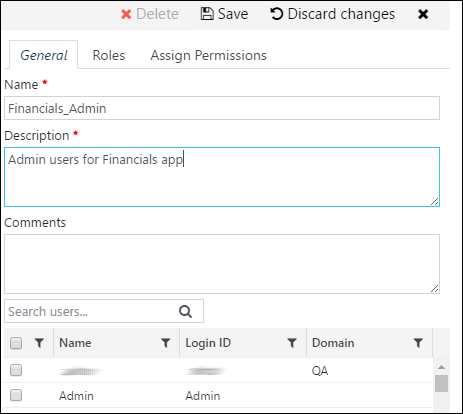
In the edit pane, type in a name, a short description, and an optional comment. Workgroup names can only contain alphanumeric characters, underscores (no spaces), and full stops; names can be up to 128 characters and must start with a letter. Workgroup names cannot be changed.
Workgroup members: Use the tick boxes next to the user account names to set the initial user membership of the workgroup.
Click the Save button to create the new workgroup.
Edit a workgroup
To edit the settings for an existing workgroup, click on a workgroup name to open its edit pane. For example:
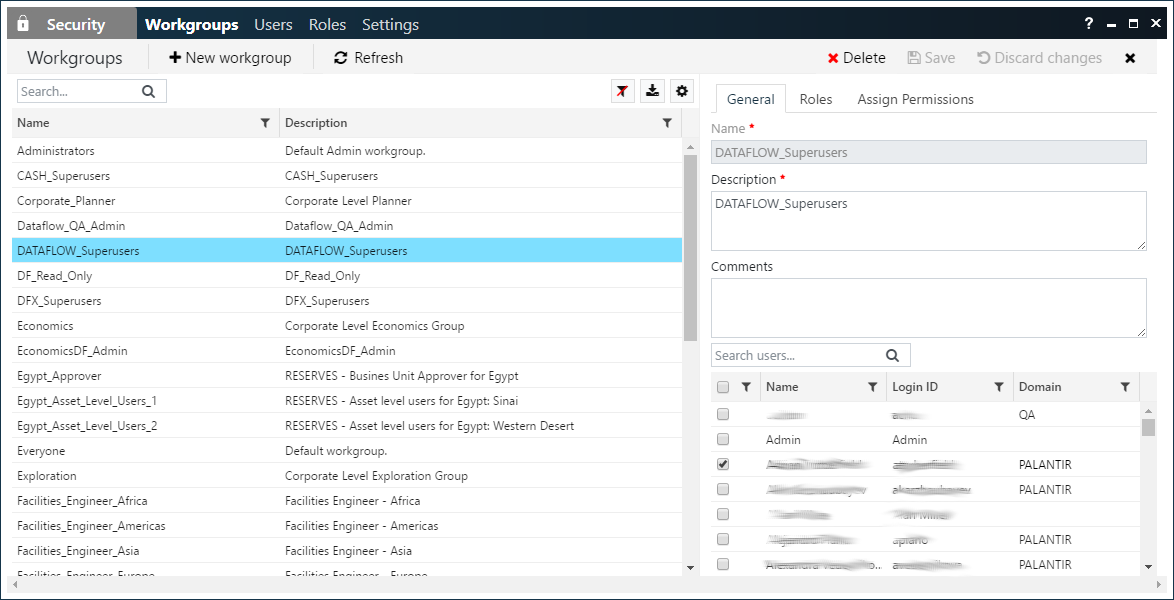
The workgroup that is being edited will be highlighted in blue. Click the X button at the top right corner to close the edit pane.
There are two control buttons, which become activated when you have made an edit. Click the Save button to save the changes that you have made. Click the Discard changes button to undo any unsaved changes.
General tab: Use the tick boxes next to the user account names to add or remove user members of the workgroup. You can also edit the Description.
Roles tab: Modify which roles this workgroup is allowed or denied (see Roles).
Delete a workgroup
To delete a workgroup: click on a workgroup name and click the Delete button. Then click Delete in the confirmation dialog.
