Load from a database
To load wells from a database:
-
On the Home tab on the ribbon, click on the Load From Database button and the Load From Database tab will appear.
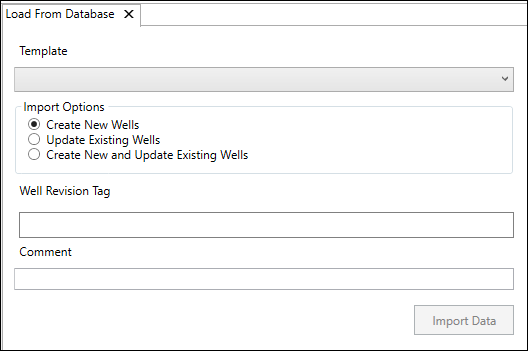
- Select your template from the drop-down underneath Template. For more information on configuring templates for database loading, see Manage Templates
- In the Import Options section, select whether you want to create new wells, update existing wells or both, when data is imported.
- Select a Well Revision Tag, if applicable, and add a comment if necessary. If the existing Revision Tag has already been applied to a previous Revision, it will be moved to the latest Revision. If there are no detectable changes to the data, the Revision Tag will be moved but a new Revision will not be created.
- Click on Import Data. The Load From Database tab will close, and your imported data will appear in your hierarchy. To see the details of what occurred during the import process, go to the Task Notification area and select the Show Log action on the relevant entry.
