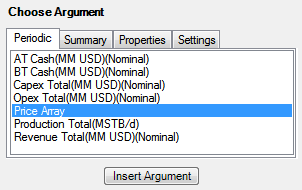Global variables
Global variables are used to store values used as reference; their values are entered on the Set Globals tab and remain in the same period regardless of project shifting, exclusion and other changes. The image below shows a global price variable displayed on a chart.
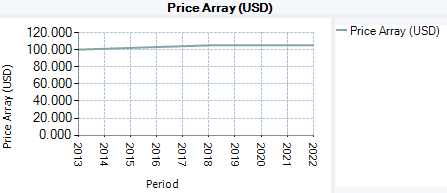
To create a global variable:
- Click on the Edit Configuration button
 on the ribbon to open the Configuration window. Select the
Periodic Variables or
Summary Variables tab depending on whether the
new variable will contain multiple values or a single value.
on the ribbon to open the Configuration window. Select the
Periodic Variables or
Summary Variables tab depending on whether the
new variable will contain multiple values or a single value. - Click on Add and select Global Variable. A new row will be added to the table.
- Specify the variable's name, unit label, aggregation and rollup methods, the number of decimal places and whether the variable is a currency variable. Note that global variables cannot be set as targets.
- Save the configuration.
- Open the Set Globals tab. The variable will be displayed there on the Periodic or Summary tab, depending on its type.
- Enter variable value(s) as shown below and save the document.
- To use a periodic global variable on a chart, select it from the Variable section in the context menu as shown below.
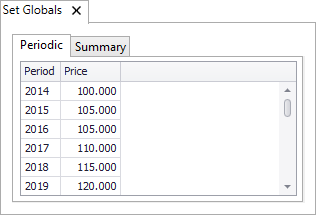
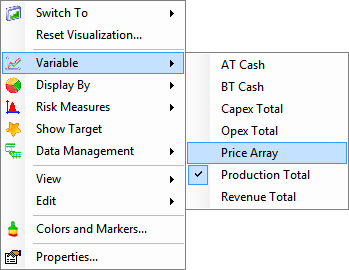
Global variables can also be used to create calculated variables. If you want to use global variables in calculated variables, they will be listed together with other periodic or summary variables, depending on their type. The image below shows a global price variable on the list in the Formula Editor.