Manage mapping templates
The mapping templates that you create are stored in two places: in the PlanningSpace document and as local files in your computer.
To check or modify the file location, use the Set Folder button
 on the Home ribbon in the the Manage Files workspace:
on the Home ribbon in the the Manage Files workspace:
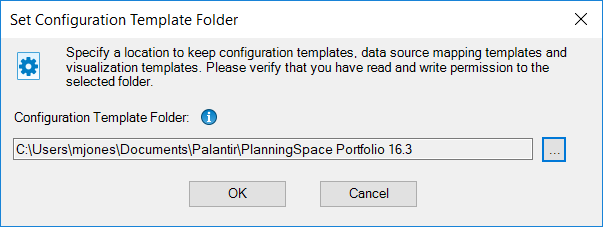
To view the list of existing templates, open the Manage Local Mapping Templates window by clicking
the Manage Local Templates button  in the Mapping Template section in the Load Data workspace.
To perform an operation on a template, select it from the list and click a button on the right.
in the Mapping Template section in the Load Data workspace.
To perform an operation on a template, select it from the list and click a button on the right.
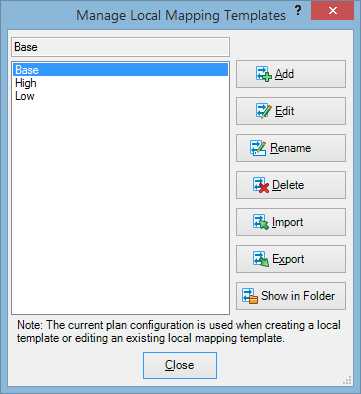
| Button | Description |
|---|---|
| Add | Creates a new template and opens the mapping template window. |
| Edit | Opens the mapping template window for editing. |
| Rename | Opens a dialog where you can enter a new name for the selected template. |
| Delete | Deletes the selected template from the template folder. |
| Import | Imports a template from a file. PalantirCASH templates are of type '.ptcash', PalantirFINANCIALS are type '.ptfin', CASH ax are type '.ptlite', Excel are type '.pte', database are type '.ptd', and Dataflow are type '.ptdf'. |
| Import from {CASH/FINANCIALS} | Only for PalantirCASH or PalantirFINANCIALS templates: Imports a template from an XML file. |
| Export | Saves the selected template as a local file. |
| Show in Folder | Opens a file explorer window at the mapping templates folder location. |
