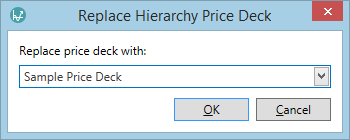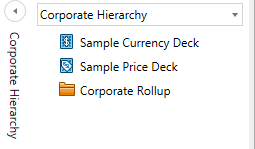Replace a price deck
Once you have created a price deck, it must be made active within the hierarchy in order to be used (for instructions on how to add a new price deck to the hierarchy, see Create a new price deck).
Important: If you select a price deck from within another hierarchy, a copy of it will be created within the active hierarchy. This means that changes made to the active price deck will not affect the original.
To change the active price deck:
- In the Home tab on the ribbon, click the Replace Price Deck
 button.
button. - In the Replace Hierarchy Price Deck dialog, select the price deck you want to use from the drop-down menu and click OK.
- The selected price deck will now be active and can be accessed from the hierarchy.