Add working interest shares for partners and groups
When a project is created, all working interest that belongs to the company is set as the default partner.
To add more partners or groups of partners:
- In the Manage Inputs workspace, open a project and navigate to its Settings tab. The Working Interest Shares panel will be displayed at the bottom of the screen.
- Select an existing group and click the Add Group button on the ribbon.
- The Add Working Interest Group window will open. Enter a name for the new group and click OK.
- Click on a group and select Add Partner. Select or create a partner to be included in this group and click OK.
- To change a partner's share, double-click on the relevant working interest field and enter the value.
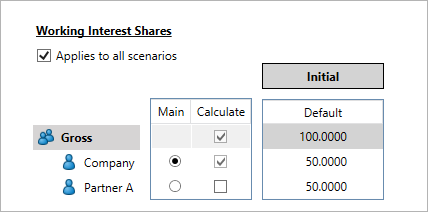
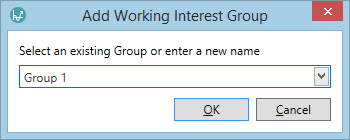
Note: You can reorganize your groups and partners by dragging and dropping. This applies to all partners and groups apart from the Gross group.
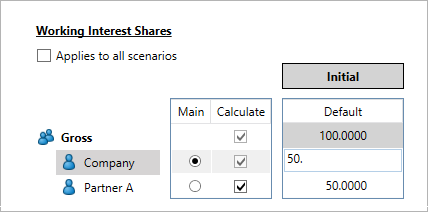
The total working interest cannot exceed 100%; Economics will automatically allocate the remaining working interest to the last partner in the tree.
Note: The Applies to all scenarios checkbox does not apply to partners and groups; a project's scenarios always use the same groups and partners. Rather, it applies to the categories and reversions that have been added to the Working Interest Shares box.
The partner selected as Main is the company whose cash flow results determine the economic limit during calculations. To change this selection, simply click on another partner's corresponding radio button.
The table at the bottom of the panel allows you to calculate the position of multiple partners and view them in reports. When the project is calculated, Economics will generate results with the appropriate working interest for all partners that have their Calculate box checked. Now when you view a report, you can switch between partner's shares by clicking the Change To Net button on the ribbon and using the drop-down box beneath it.
You can delete groups and partners using the Delete button on the ribbon.
