Report (Currency and Discounting) presets
For Version 16.4 Update 5 and later: These presets are renamed as Currency and Discounting Presets, to distinguish them from the new Report Option Presets (used in the Calculate & Analyze workspace, see Report Options presets).
Report (Currency and Discounting) presets are stored configurations which you can use to quickly configure settings when running a report.
These should not to be confused with term presets (see Term presets).
The presets are shared by Economics users in the same tenant.
Create a report preset
- Click the New Report Preset
 button in the Reports
tab of the ribbon.
The New Report Preset window will open.
button in the Reports
tab of the ribbon.
The New Report Preset window will open. - Enter a name for the preset. To copy settings from an existing preset, check Copy From and use the drop-down menu to select a preset.
- Click OK, and the Edit Report Preset dialog will appear.
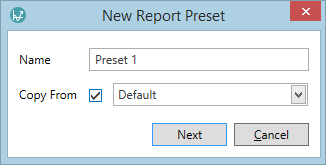
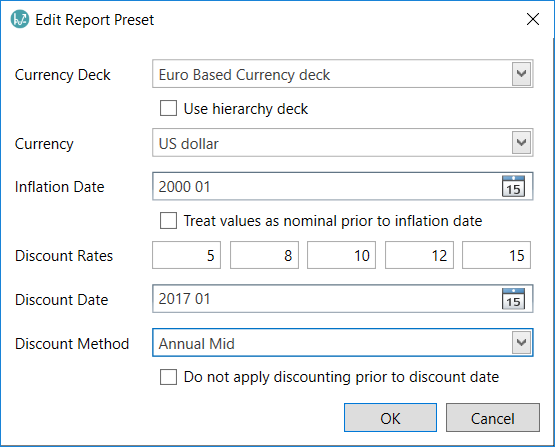
Fill in the fields as described in the table below. Then click OK to close the dialog and save the preset.
| Setting | Description |
|---|---|
| Currency Deck | Select a currency deck in the drop-down, or check the Use hierarchy deck box to use the currency deck that is active for the hierarchy. |
| Currency | The currency that will be used in the report. The available currencies will depend on those included in the active currency deck. |
| Inflation Date | The date from which inflation rates will be applied. |
| Treat values as nominal prior to inflation date | Check the box to apply this option. |
| Discount Rates | The discount rates that can be applied. |
| Discount Date | The date from which discounted rates will be applied. |
| Discount Method | The periodicity at which discounted rates will be applied. Choose from Monthly, Annual Start, Annual Mid or Annual End. |
| Do not apply discounting prior to discount date | Check the box to apply this option. |
Edit a report preset
To edit a preset, select it in the selector field on the ribbon and click the Edit Report Preset button
 to open the Edit Report Preset dialog. Change the values according to the table above,
and click OK to save the changes.
to open the Edit Report Preset dialog. Change the values according to the table above,
and click OK to save the changes.
