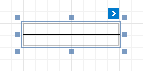Line
The Line control draws a line of a specified direction, style, width and color. It can be used for both decoration and visual separation of a report's sections. The line cannot cross bands, as opposed to the cross-band line control.
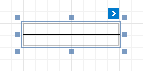
In the Property Grid, the line's properties are divided into the following groups.
Appearance
| Property |
Description |
| Background Color |
Specifies the background color for the control. |
| Borders, Border Color, Border Dash Style and Border Width |
Specify border settings for the control. |
| Foreground Color |
Specifies the line's color. |
| Formatting Rules |
Opens the Formatting Rules Editor allowing you to choose which rules should be applied to the control during report generation, and define the precedence of the applied rules. To learn more on this, see Conditionally change a control's appearance. |
| Line Direction |
The line can be drawn vertically, horizontally and from one corner of the rectangle, representing the line control, to another, across the rectangle. That is, Vertical, Horizontal, Slant and Back Slant types. |
| Line Style |
You can select the solid (by default), dashed, dotted or mixed style for the line. |
| Line Width
|
Specifies the line's width, in report measurement units. |
| Padding |
Specifies indent values which are used to render the contents of the control. |
| Style Priority
|
Allows you to define the priority of various style elements (such as background color, border color, etc.). For more information on style inheritance, see Understand styles concepts. |
| Styles |
This property allows you to define odd and even styles for the control, as well as to assign an existing style to the control (or a newly created one). For more information on style inheritance, see Understand styles concepts. |
Behavior
| Property |
Description |
| Anchor Horizontally |
Specifies the horizontal anchoring style of the control, so that after page rendering it stays attached to the left control, right control, or both. |
| Anchor Vertically
|
Specifies the vertical anchoring style of the control, so that after page rendering it stays attached to the top control, bottom control, or both. |
| Keep Together
|
Specifies whether the contents of the control can be horizontally split across pages. In other words, if the control occupies more space than remains on the page, this property specifies whether this control should be split between the current page and the next, or whether it will be printed entirely on the next page. This property is in effect only when the control's content does not fit on the current page. If it does not fit on the next page either, then the control will be split despite this property's value. |
| Scripts |
This property contains events, which you can handle with the required scripts. For more information on scripting, see Handle events via scripts. |
| Visible |
Specifies whether the control should be visible in Print Preview. |
Data
| Property |
Description |
| (Data Bindings)
|
This property allows you to bind the control's Tag property. |
| Tag |
This property allows you to add some additional information to the control; for example its id, by which it can then be accessible via scripts. |
Design
Layout