The Layout page
This page is used to:
- Modify and preview a pivot grid's layout.
- Save and load layouts.
- Add prefilters to a pivot grid.
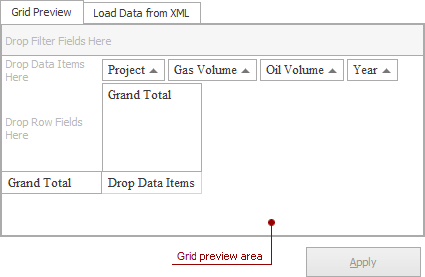
The Grid preview area previews a pivot grid's appearance.
Modifying a pivot grid's layout
To move a field, drag and drop it in the desired part of the Grid preview area.
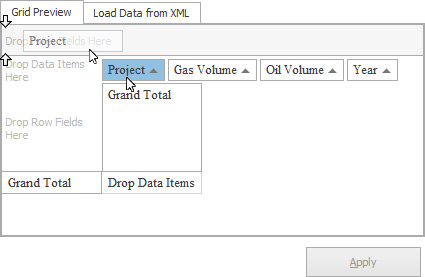
To save your changes, click the Apply button.
You can also use the Field List to reorder the pivot grid. For more information see Field List Overview.
Saving and loading layouts
You can save the layout displayed in the grid preview area to use on other pivot grids. To do so, click the Save Layout...button. Checking the Including Appearance box will also save any formatting settings you have applied.
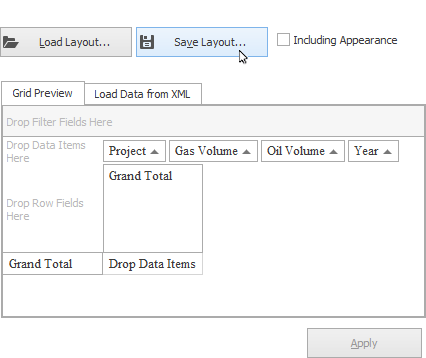
To load a layout, click the Load Layout... button then open the layout file you wish to use. Once loaded, the layout will be reflected in the Grid preview area.
Add a prefilter to a pivot grid
Select the pivot grid and expand the Prefilter section in the Property Grid.
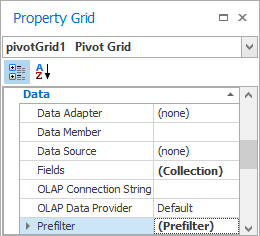
Click the ellipsis in the Criteria section. The prefilter window will open.
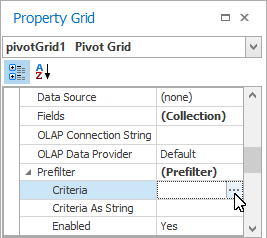
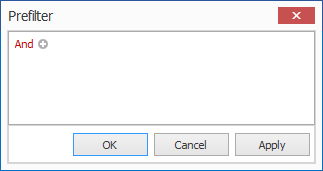
Note: Once a prefilter has been added to a pivot grid, an Edit Prefilter button will be available on the Layout page. For more information on filtering data, see Change or apply data filtering.
