The Fields page
This page is used to add and delete fields in a pivot grid, and to modify field settings.
When the Property Editor is first opened, the Fields page will be displayed. If the list of available fields is hidden,
click the Show Fields button  to make them appear.
to make them appear.
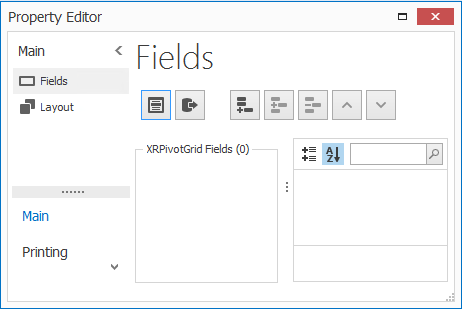
You can add fields to your pivot grid by either double clicking or dragging them across to the XRPivotGrid Fields list.
You can also use the Fields page to remove and reorder fields you have added to the pivot grid. Below is a list of the available buttons and their functions.
Fields page buttons
| Button | Function |
|---|---|

|
Shows or hides the Field List on the Fields page, depending on its current visibility. |

|
Retrieves all fields from the Field List and adds them to the XRPivotGrid Field list. |

|
Adds a blank field column to the bottom of the XRPivotGrid Field list. |

|
Inserts a blank field column above the highlighted field in the XRPivotGrid Field list. |

|
Removes the highlighted column from the XRPivotGrid Field list. |

|
Moves the highlighted field toward the beginning of the XRPivotGrid Field list. |

|
Moves the highlighted field toward the end of the XRPivotGrid Field list. |
Modify a field's settings
Once a field has been added to the XRPivotGrid Field list, its settings can be modified in the Property Grid on the Fields page. Below is a list of the available settings for each field.
| Button | Function |
|---|---|
| Allowed Areas | Gets or sets the areas within which the field can be positioned. |
| Appearance | Provides access to the appearance settings used to paint the field's header, values and value totals. These can also be accessed from Appearances (see Appearances page). |
| Area | Specifies the area in which the field is displayed. |
| Area Index | Sets the field's index from among the other fields displayed within the same area. |
| Caption | Sets the field's display caption. |
| Cell Editor | Allows you to set an editor for editing cells corresponding to the current data field. |
| Cell Format | Provides access to the formatting settings applied to a field's cells: Format String and Format Type. |
| Column Value Line Count | If the current field is displayed in the Column Header area, this property determines the height of the field's values, in text lines. |
| Custom Totals | Allows you to set a collection of custom totals for the current field using the PivotGridCustomTotal Collection Editor. |
| Data Column Name | Gets the name of the database field that is assigned to the current PivotGridFieldBase object. |
| Empty Cell Text | Sets the text displayed in an empty cell. |
| Empty Value Text | Sets the text displayed in an empty field value header. |
| Expanded In Fields Group | Specifies the expansion status of the current field if it belongs to a field group. |
| Export As Numbers To Excel | Sets whether to use the current field's data format when the pivot grid control is exported in XLS format. |
| Grand Total Cell Format | Provides access to the formatting settings applied to grand total values: Format String and Format Type. |
| Grand Total Text | Sets the text displayed within the Grand Total's header that corresponds to the current field. |
| Group Interval Numeric Range | Specifies the length of the intervals when values are grouped together. |
| Grouping Interval | Specifies how the values of the current column or row field are combined into groups. |
| Image Index | If there is an image within the field's header, this setting allows you to specify its index. |
| KPI Graphic | Allows you to apply a graphic set for indicating KPI values. |
| Min Width | Gets or sets the minimum allowed width of columns that correspond to the current field. |
| Options | Contains the field's options list. |
| Prefilter Column Name | Displays the name by which the field is referred to in the Prefilter expression. |
| Row Value Line Count | If the current field has been placed in the Row Header area, this property specifies the height of the field's values in text lines. |
| Running Total | Determines whether Running totals are calculated for values in the Data area that correspond to the current column or row field. |
| Show New Values | Determines whether field values that have appeared in the data source after the field's filtering was configured are shown. |
| Sort By Summary Info | Contains the settings used to sort the values of the current column field or row field by summary values in rows/columns: Conditions, Custom Total Summary, Field, Field Name and Summary Type. |
| Sort Mode | Specifies how the field's data is sorted when sorting is applied to it. |
| Sort Order | Determines whether the field is sorted in Ascending or Descending order. |
| Summary Display Type | Determines how a summary value calculated against the current data field is represented in a cell. |
| Summary Type | Determines the type of the summary function which is calculated against the current data field. |
| Tag | Allows you to apply data tags that are associated with the field. |
| Tool Tips | This allows Header Text, Value Format and Value Text to be applied to the field's hint settings. |
| Top Value Count | Sets the absolute or relative number of field values that should be displayed for the current column field or row field. |
| Top Value Mode | Determines whether top n values for a specified data field are calculated based on all data source records or in the parent category. |
| Top Value Show Others | Determines whether the 'Others' item is displayed within PivotGridControl when the Top X Value feature is enabled. |
| Top Value Type | Sets how the number of Top Values is determined. |
| Total Cell Format | Provides access to the formatting settings applied to total cells: Format String and Format Type. |
| Total Value Format | Provides access to the formatting settings applied to the total header: Format String and Format Type. |
| Totals Visibility | Specifies whether totals are displayed for the current field when it is positioned within the Column Header Area or Row Header Area and if so, whether they are automatic or not. |
| Unbound Expression | Allows an expression to be set that is then used to evaluate values for the current unbound field. |
| Unbound Expression Mode | Specifies whether unbound expressions for the field are calculated based on the data source's records or summary values. |
| Unbound Field Name | Sets the name of a column in a summary data source that corresponds to the current field, providing it is unbound. |
| Unbound Type | Gets or sets the data type and binding mode of the field. |
| Value Format | Provides access to the formatting settings applied to field values: Format String and Format Type. |
| Visible | Determines whether the field is visible in the pivot grid. |
| Width | Sets the width of columns that correspond to the current field. |
To save any changes made on the Fields page, simply close the Property Editor.
