Configuring document archive rules to improve performance
Overview
Execute includes a feature called Archiving that improves reporting and search performance for large datasets.
Each document type configuration page includes an archive rule (on the “Archive Rule” tab) that an administrator (with the Edit Document Config privilege) can use to configure which documents are considered archived.
Archiving documents has the following effects:
- Archived documents do not show in Browse Reports unless specifically included. They are hidden by default.
- The Quick Search tool will not find archived documents. This behaviour can be changed under Tools > Configuration > Settings by changing the “Perform Quick Search on Archived Documents?” setting.
- Archived documents are not included in user-created dashboard widgets.
- Archived documents are not included in administrator-created (global) widgets.
- Archived AFEs are hidden from the field cost entry screen.
- Reminders never include information about archived documents.
Archived documents are always accessible but the assumption is that they aren’t the ones users regularly interact with. By removing them from the default search set, Execute can see drastically improved performance for many searching and reporting operations, while keeping the information accessible when necessary.
For example: In a system with a quarter of a million AFEs, browse reports might take 2-3 seconds to run. If an archive rule archives all but 20,000 AFEs (the last couple years of AFEs), then those same reports will run in less than 200ms. This can make a huge difference to the overall user experience at a minor cost (since the excluded data is typically old and inactive).
When to Archive
The primary reason to archive documents is to improve reporting performance. This only starts to have an appreciable effect for very large numbers of documents (more than fifty thousand). Typically, only the AFE and RTD document types will see a performance improvement when adding archive rules.
However, archiving also has the secondary effect of hiding old data from view and, in this capacity, it is useful on any document type where you have historical records that users do not wish to see.
What to Archive
Because archiving excludes documents from reminders and default browse reports, you should only archive documents that have no active workflow against them.
Some reasonable criteria for an archive rule might be to archive documents…
- That are marked as closed
- That were created more than 2 years ago
- That were completed over a year ago
Archive Rules
Archive rules are configured on the “Archive Rule” tab of the document configuration page using Execute’s graphical rule building tool (see Custom Business Rules). A sensible archive rule for the AFE document type might be to archive AFEs that are closed, or AFEs where the current version was created more than two years ago. That rule would look like this:
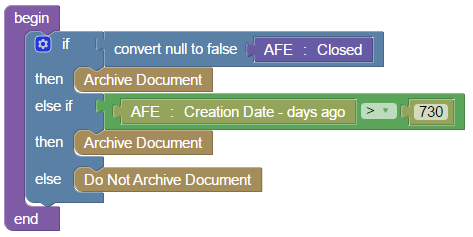
Archive rules are not required for any document type - including AFEs. If no archive rule exists, then all documents will be processed during searches and reports.
