Integrating with Peloton's WellView/SiteView.
Overview
Aucerna Execute supports out-of-the-box integration between Aucerna Execute and WellView/SiteView.

The new integration supports WellView 10.x and SiteView 5.x in both WellView/SiteView on-prem and SaaS configurations.
The system of record for AFE information is Aucerna Execute. The system of record for Field Estimates is WellView/SiteView. This integration supports this concept by copying data from the system of record, and ensuring it is read-only in the other system. Some features of the new integration include:
- Field estimates vs. AFE are prominently displayed throughout WellView. This integration ensures that the current AFE status and estimate are available in WellView so that field staff can avoid accidentally spending on unapproved AFEs, and highlight potential overspends faster.
- Field estimates in Aucerna Execute are often entered/imported monthly which means that they are not fresh enough to raise red flags until after a project completes. This integration makes it easy to refresh field estimates in Aucerna Execute daily. Administrators can use the AFE dashboard or daily email reminders to notify AFE owners that it’s time to supplement AFEs when the AFE field estimates are within a threshold of the AFE estimate.
- Cost Management is a primary concern for many of our clients: budget vs. field estimates vs. actuals. This integration simplifies data management and avoids wasted effort for duplicate entry.
Configuration
A folder “peloton” should be created in the “plugins” folder and that should contain peloton.config (from plugins_available/peloton/), Eni.AfeNavigatorServer.Components.PelotonIntegration.dll and the appropriate integration DLLs from WellView/SiteView (found under the *Admin/sdk” folder).
Windows will sometimes mark DLLs copied from untrusted locations as “blocked”. This may cause problem with reading some of the WellView/SiteView calculated fields (required for reading rental costs). After copying the Peloton SDK files into the Aucerna Execute plugins folder, ensure that the following DLLS are unblocked in the file properties.
- Peloton.CalcEngine.Common.dll
- Peloton.CalcEngine.WellView102.dll
- Peloton.CalcEngine.SiteView52.dll
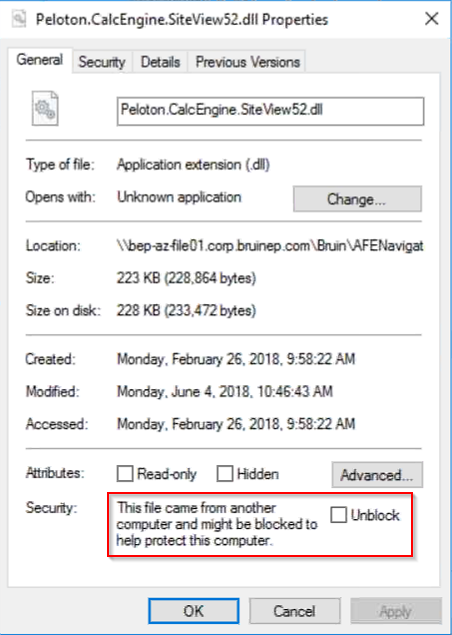
Click image to expand or minimize.
You must enable WellView and/or SiteView by copying the appropriate peloton_wellview.config or peloton_siteview.config file to your plugins folder an updating the connection parameters near the top of that file.
Most of the values for these parameters are found in the WellView/SiteView about dialog:
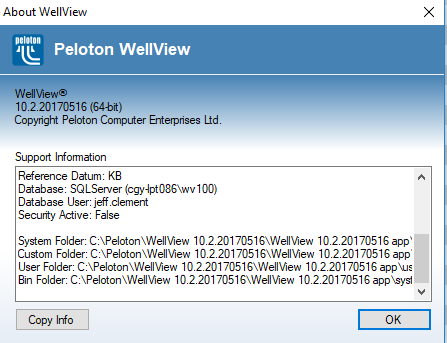
Click image to expand or minimize.
<parameters>
<basePath>C:\Peloton\WellView 10.2.20170516\WellView 10.2.20170516 app</basePath>
<dataSourceType>SqlServer</dataSourceType>
<connectionDatabase>wv100</connectionDatabase>
<connectionServer>CGY-LPT086</connectionServer>
<connectionUser></connectionUser>
<connectionPassword></connectionPassword>
<connectionTrusted>true</connectionTrusted>
<profileName>All Data</profileName>
<profilePassword></profilePassword>
<units>US</units>
</parameters>
Account Mapping
Aucerna Execute and WellView/SiteView have a very different way of structuring GL accounts (which are used for the AFE estimate and field estimates). Aucerna Execute represents an account number as a single string (i.e. 9300.200) while WellView/SiteView breaks account numbers into 6 possible code values (code1-code6).
We require a 1:1 mapping between Aucerna Execute accounts and Peloton accounts (unique combinations of code1-6).
By default, it is assumed that Aucerna Execute account numbers are in the format “MAJOR.MINOR” and that WellView/SiteView store the major account in CODE1 and minor account in CODE2. If this is not the case, additional configuration will be required by copying plugins_available/peloton/peloton_accountmapping.config to the plugins folder and updating the configuration to match the environment (this may require involvement by Aucerna Execute Client Support).
Field Estimate Sync
To enable synchronize field estimates from WellView/SiteView into Aucerna Execute, copy the file plugins_available\peloton\peloton_fieldestimates.config to your plugins folder and, if a nightly refresh of field estimates is desired, uncomment the following line in that file.
<?define SCHEDULE_FIELDCOST_SYNC ?>
Mapping AFEs to Wellview/Siteview
AFEs can be mapped to one or more Jobs under one or more Wells/Sites in WellView/SiteView (many:many). This mapping is manually created during AFE creation (in AFE Nav) by the AFE owner, a reviewer, or an administrator.
This process of mapping creates a permanent link which facilitates the integration between the two solutions, and also simplifies reporting and corporate dashboards across the two solutions.
The mapping screen can be accessed from the AFE under “More > WellView/SiteView - Set Mapping” (note WellView/SiteView part of the label adjusts based on which modules are enabled). This menu item is available to users who would normally be allowed to edit the AFE (i.e. owners and reviewers on unreleased AFEs, administrators with the Edit Any AFE privilege) and administrators with the brand new “Peloton Modify Mapping” administrator privilege.
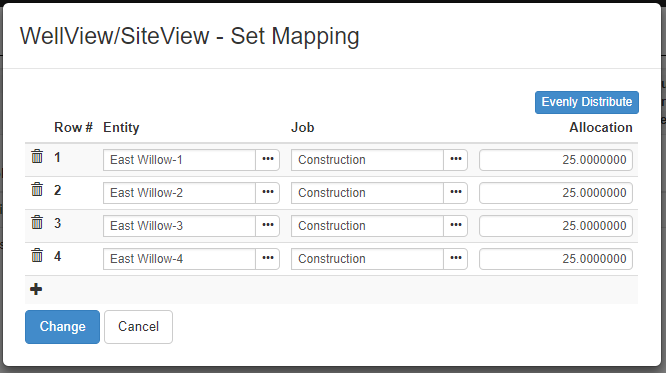
Click image to expand or minimize.
This supports many:many mappings of AFEs to Jobs/Wells. If an AFE links to more than one Entity/Job, the AFE estimate will be allocated to those jobs based on a single % allocation.
Mapping: Single AFE to a Single Entity/Job
This most common case is a 1:1 mapping of an AFE to an Entity/Job. In this case, the AFE estimate is 100% allocated to the linked Job.
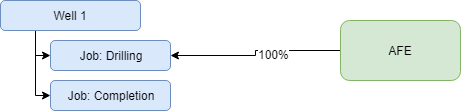
Mapping: Single AFE to Multiple Jobs on the same Well
In cases where an AFE combines costs from multiple jobs onto a single AFE (such as combining drilling and completion costs), the AFE can be linked to multiple jobs on the same Well and the AFE estimate allocated to each Job based on a % allocation.
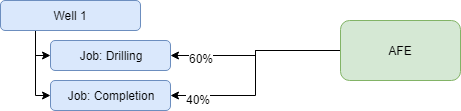
Mapping: Single AFE to Multiple Entities
In the case of a pad construction AFE, where construction costs are allocated back to multiple wells, the mapping could look like the following.
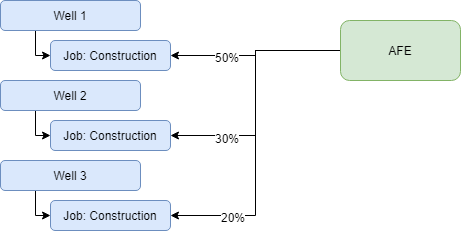
Viewing Mappings
When mappings exist for an AFE, a new “Peloton Integration” tab will appear on the AFE and give a read-only view of those mappings:

Mappings are also reportable on the AFE Browse screen using the “AFEs - Peloton Integration Mapping” report type. This makes it easy to find all AFEs mapped to a particular job or entity.

Removing Mappings
When a link to a Job is removed from an AFE in AFE Nav, the AFE record under that Job in WellView/SiteView will be immediately removed. This ensures that stale AFE records are not left behind in WellView/SiteView.
Syncing Entity and Job Names
The integration is built against the System ID (WV/SV), the Job ID and Entity ID. Because these aren’t very user friendly, we also store the Job Name and Entity Name at the point the mapping is made.
Periodically (2am every week day by default), a scheduled job (“Peloton Entity/Job Name Sync”) updates all the stored Job and Entity names in Aucerna Execute to reflect the name changes WellView/SiteView. This synchronization job can be manually run if necessary.
Pushing AFEs to Wellview/Siteview
In general, AFEs that are mapped to WellView/SiteView will automatically sync changes across to those systems upon changes in Aucerna Execute. This means the integration is effectively real-time.
Very little configuration is required for this integration but plugins allow some additional control over:
- What additional AFE information is pushed to WellView/SiteView
- When we consider an AFE eligible to be pushed to WellView/SiteView
When are AFEs pushed from Aucerna Execute into WellView/SiteView?
Once mapped to WellView/SiteView, updated AFE information is pushed every time the AFE is updated and saved in Aucerna Execute. This ensures that WellView/SiteView have a real-time view on AFE information (status and budget) at all times.
Sometimes it is desirable to control when an AFE is sent to WellView/SiteView. The integration supports filter plugins (based on plugins_available/peloton/peloton_export_filter.config.sample) that control when an AFE is able to be sent (this controls the automatic push and manual sync). An AFE will not be sent to WellView/SiteView if any of these filter conditions are not met. By default, only historical AFEs are unable to be sent to WellView/SiteView.
A common case is ensuring that only internally approved AFE information is pushed into WellView/SiteView and this is supported out-of-the-box by copying plugins_available/peloton/peloton_export_filter_approved_only.config to the plugins folder.
Note that export filters affect the export to both WellView and SiteView.
What information from AFEs pushed from Aucerna Execute into WellView/SiteView?
When an AFE is pushed into WellView it will add or update the appropriate AFE record on mapped Jobs/Wells and push across some high-level information as well as the AFE’s estimate.
The default export mapping to WellView (JobAFE) looks like:
| Field | Value | Mapping |
|---|---|---|
| AFENumber | AFENumber | Fixed |
| WorkingInt | OurWI/100 | Configuration |
| AFEStatus | AFEStatus Description : “Internally Approved” | Configuration |
| DtTmAFE | AFECreation Date >> Local Time | Configuration |
| DtTmAFEClose | AFEClosed Date >> Local Time | Configuration |
| Typ | AFEType | Configuration |
| AFENumberSupp | Version String: “”, “R1”, “S1”, “S2”, … | Configuration |
| SysTag | “AFENAV” | Fixed |
| SysLockMe | true | Fixed |
| SysLockChildren | true | Fixed |
| JobAFECost/Code# | Account Number | Configuration |
| JobAFECost/Description | Account Description | Fixed |
| JobAFECost/Amount | OriginalAFEAmount / Revised Amount | Fixed |
| JobAFECost/AmountSupp | Supplemental Amount | Fixed |
| JobAFECost/AFENumberRevSup | Version String: “”, “R1”, “S1”, “S2”, … | Fixed |
| JobAFECost/Note | Estimate comment for that account | Fixed |
| JobAFECost/SysTag | “AFENAV” | Fixed |
| JobAFECost/AmountSuppDtTm | Supplement Creation Date >> Local Time | Fixed |
And in SiteView, the default export mapping (JobAFE) looks like:
| Field | Value | Mapping |
|---|---|---|
| RefNo | AFENumber | Fixed |
| wi | OurWI/100 | Configuration |
| Status | AFEStatus Description : “Internally Approved” | Configuration |
| DtTmAFE | AFECreation Date >> Local Time | Configuration |
| DtTmAFEApproved | AFEInternal Approval Date >> Local Time | Configuration |
| Typ | AFEType | Configuration |
| AFENumberSupp | Version String: “”, “R1”, “S1”, “S2”, … | Configuration |
| SysTag | “AFENAV” | Fixed |
| SysLockMe | true | Fixed |
| SysLockChildren | true | Fixed |
| JobCostEst/IDRecAFECustomTK | “svjobafe” | Fixed |
| JobCostEst/IDRecAFECustom | JobID | Fixed |
| JobCostEst/CodeDesc | Account Description | Fixed |
| JobCostEst/Code# | Account Number | Configuration |
| JobCostEst/CostEst1 | OriginalAFEAmount / Revised Amount | Fixed |
| JobCostEst/AmtSup | Supplemental Amount | Fixed |
| JobCostEst/DtTmSup | Creation date of supplement >> Local Time | Fixed |
| JobCostEst/Note | Estimate comment for that account | Fixed |
| JobCostEst/SysTag | “AFENAV” | Fixed |
| JobCostEst/SysLockMe | true | Fixed |
| JobCostEst/SysLockChildren | true | Fixed |
In addition to the above default fields, plugins (based on plugins_available\peloton\peloton_export_field_mapping.config.sample) can be used to populate other top-level fields on the AFE in WellView/SiteView. Multiple copies of this file can be made to map multiple fields.
Manual push of AFE to WellView/SiteView
In some cases it’s useful to manually push an AFE into WellView/SiteView. This can be done using the More > WellView/SiteView - Export AFE action on an AFE. This action requires that the user has the “Peloton Manual Export” administrator privilege, the AFE is mapped to WellView/SiteView already, and that any export conditions are met (such as the AFE must be internally approved).
The manual export feature can be particularly useful for troubleshooting integration issues because it shows detailed log messages.
Full refresh of AFE information into WellView/SiteView
AFE information in WellView/SiteView is automatically refreshed upon changes to the AFEs in Aucerna Execute. However, after changes to the mapping or backend database changes to AFEs in Aucerna Execute, it may be desirable to re-sync all the AFE data in WellView/SiteView with that in Aucerna Execute. To trigger a full re-export of all linked AFEs to WellView/SiteView use the “Peloton AFE Sync” synchronization job. This schedule job can be manually started under Tools > Synchronization > Peloton AFE Sync.

SysTag and Record Locking
To ensure that AFE information in WellView/SiteView can not be modified within WellView/SiteView, the export sets the SysTag to “AFENAV” and SysLockMe and SysLockChildren to true for any records it exports.
Similarly, the export will not update or remove any AFE records where the SysTag is not currently set to “AFENAV” (e.g., records created by some other integration or process). This ensures it is always safe for Aucerna Execute to push updated information to WellView/SiteView.
These records are visually identifiable in WellView/SiteView because they have a red bar next to the record which indicates that record is locked.
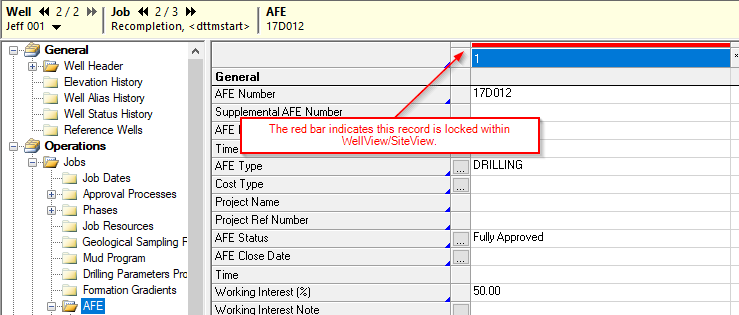
Click image to expand or minimize.
Importing Field Estimates
Field estimates are synchronized using the sync job “Peloton Field Estimates” which can be run manually, or scheduled.
Field estimates are read from WellView/SiteView by matching AFE Numbers in WellView/SiteView with those in Aucerna Execute. It does not rely on the mappings in Aucerna Execute.
Unlike other cost imports in Aucerna Execute, this import from WellView/SiteView does a complete replacement of Aucerna Execute’s field estimates ensuring that they will match WellView/SiteView exactly.
For users of the WellView/SiteView commercial integration (by Peloton), which maps site field estimates back to individual wells, Aucerna Execute will automatically skip importing those mapped field estimates from SiteView to avoid double counting them in Aucerna Execute.
