Enersight Integration
Usage and configuration guide for the integration between Aucerna Execute's Budgeting and Forecasting module, and Enersight.
Overview
The following guide describes the use and configuration of the integration between Aucerna Execute’s Budgeting and Forecasting module and Enersight.
The integration supports:
- Creating or updating Aucerna Execute Projects from Assets in an Enersight PDS. This includes attributes, timing and capital.
- Pushing updated timing, capital, and attributes to static/producing Assets in one or more Enersight Projects (depending on how assets are structured in Enersight).
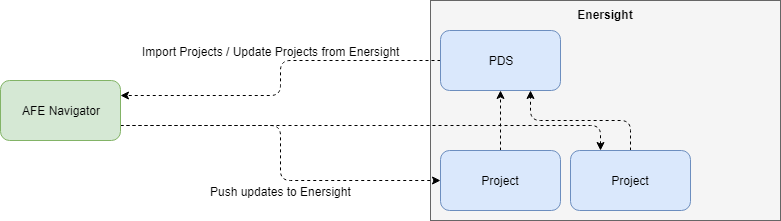
Click image to expand or minimize.
Before you proceed, please note the following caveats and requirements:
- There is no support for SAML or two-factor for user logins for any users running the Enersight integration.
- All Enersight Projects/PDS integrating with Aucerna Execute must share a single common capital model.
- All Enersight Assets in an Enersight Project must be in a single common currency. The PDS must be configured with that same currency (i.e. If the assets in the Enersight project are in CAD, then the PDS should be configured for CAD). The capital projects imported from Enersight into Aucerna Execute will be imported in the PDS currency, and all AFEs linked to those projects must also be in that same common currency. Multiple currencies are supported, but they must be in different Enersight Projects/PDS and imported separately.
- Assets must first start in Enersight and then flow into Aucerna Execute, not the reverse.
- There must be a 1:1:1 mapping between Aucerna Execute Activity, Enersight Capital Type and Enersight Capital Class for a two-way sync.
- The integration only supports Well-level activities. The integration will not bring across facility construction activities, for example.
- The activity dates when importing capital from Enersight are based on the months with capital and so fall on the month boundaries (1st of month, to last day of the month). The Operational Scheduling module imports the more detailed start dates and durations from Enersight and will automatically adjust the capital start date and duration as part of the monthly reforecasting process.
The expected workflow is one where:
- Long-term planning activities are routinely performed in Enersight. Most projects are scheduled in Enersight.
- An Enersight PDS is created containing capital projects for the upcoming year. This may combine results from one or more Enersight projects.
- At the start of the budget season:
- An administrator will import Enersight assets, with capital in the upcoming budget year, from a PDS. These assets will be created as projects in Aucerna Execute. Some of these projects will be new (starting that year), and some will be continuations of existing projects.
- Additional Aucerna Execute Projects may be manually created for projects that aren’t modeled in Enersight (such as G&A).
- Create a budget snapshot in Aucerna Execute.
- Every month:
- Create a snapshot of the current state of all projects in Aucerna Execute.
- Based on actual spend, projects are reforecast in Aucerna Execute.
- Updated project forecasts & actuals are exported to static/producing assets in one or more Enersight projects.
- If necessary, rerun the Enersight model to incorporate new capital and timing.
- Create a new Enersight PDS with updated results.
- Re-import updated timing and capital from the Enersight PDS to incorporate any changes resulting from rerunning the model.
Setup
Configuring the integration between Aucerna Execute and Enersight is simple and consists of:
- Assigning appropriate user permissions to any Aucerna Execute users importing or exporting projects from Enersight.
- Configuring the “Activity List” and mapping those activities to Enersight Capital Types & Capital Classes.
- Entering Enersight credentials for any users who will be importing or exporting projects from Enersight.
- Ensuring that all Enersight assets have a unique PropID for cross-reference purposes.
Aucerna Execute User Permissions
Aucerna Execute users who wish to import projects from Enersight, or export projects to Enersight, will need to be assigned appropriate administrative privileges.
The “Import Project” privilege will need to be assigned to any Aucerna Execute user who will be importing projects from Enersight into Aucerna Execute.
The “Export Project” privilege will need to be assigned to any Aucerna Execute user who will be exporting (or pushing) project information from Aucerna Execute into Enersight.
Often, these privileges are assigned to a single user who will be responsible for importing and exporting operations, but they can also be assigned individually, if necessary.
User Credentials
All Enersight operations require that the Aucerna Execute user performing the action configure a set of Enersight Credentials. All operations in Enersight will be performed under this configured Enersight user account and be subject to the Enersight permissions given to that user.
At this time, Aucerna Execute does not support two-factor authentication or SAML.
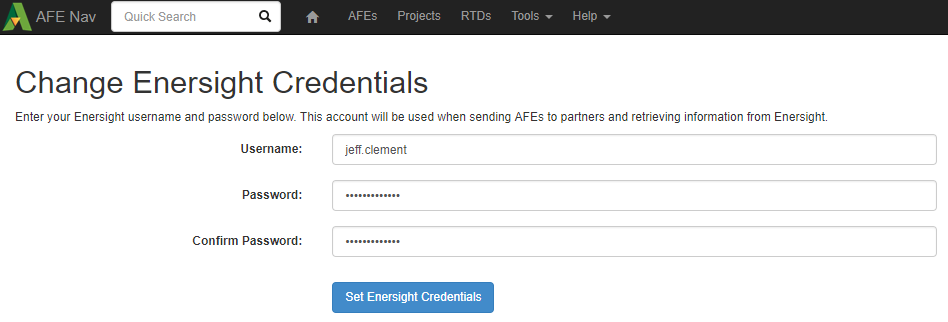
Click image to expand or minimize.
Activity Mapping
Enersight and Aucerna Execute’s Projects have different but similar models for structuring cost breakdowns.
In Aucerna Execute, a project’s capital is broken into “activities” (e.g.,“Drilling”, “Completion”, “Workover”, “G&A”, etc.).
When importing costs into Aucerna Execute from an Enersight PDS, costs are recorded against Capital Classes. This means that we need a mapping from Capital Class to Activity. When pushing costs from Aucerna Execute into an Enersight Project, those costs must be recorded against Capital Types. This means we need a mapping from Activity to Capital Type.
A successful two-way integration between Aucerna Execute and Enersight requires the following conditions be true:
- All Enersight projects being integrated with Aucerna Execute are configured to use a common Enersight Economic Model.
- There is a one:one:one mapping between Aucerna Execute Activity, Enersight Capital Class and Enersight Capital Type.
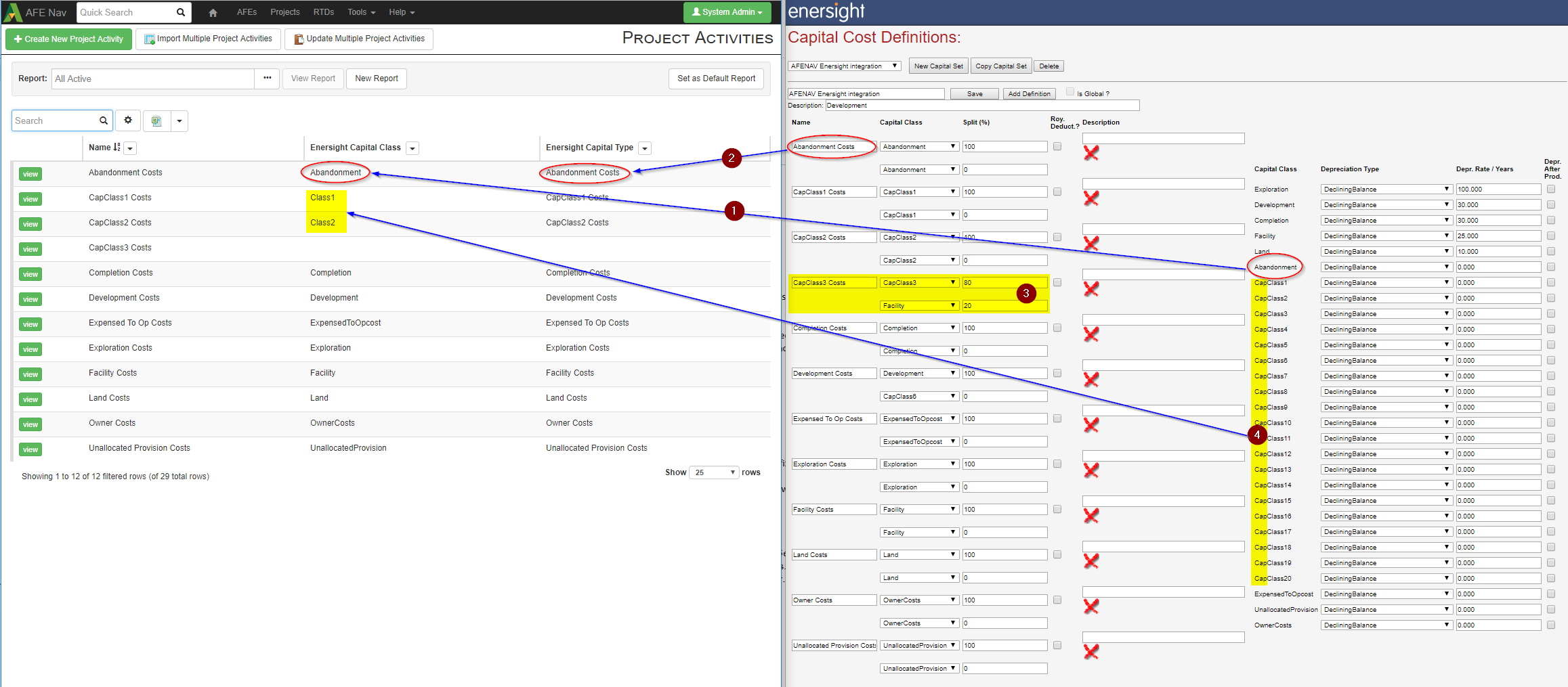
Click image to expand or minimize.
The above image demonstrates a sample Enersight capital definition and how it maps to activities in Aucerna Execute.
- Each activity in Aucerna Execute should be associated to one Capital Class [1] and one Capital Type [2]. This requires that each Capital Type maps to a single Capital Class @ 100%.
- CapClass3 is misconfigured [3] and can not be mapped successfully because there is no 1:1 mapping between Capital Type and Capital Class.
PropIDs - Mapping Aucerna Execute Projects to Enersight Assets
In order to provide a robust integration between Aucerna Execute and Enersight, the integration uses Enersight’s PropID field as the integration key:
- When importing data from Enersight, all assets in the PDS must have an associated (and unique) PropID.
- Within a PDS or Project, no two assets may share the same PropID.
- Projects in Aucerna Execute store the associated Enersight PropID for future cross-referencing.
Projects created directly within Aucerna Execute will not have an associated PropID and can never be pushed into Enersight.
Enersight does not automatically populate the PropID field. If you aren’t already populating Wells with a unique PropID, using GUIDs (such as those generated by online tools like this) is the recommended approach. PropIDs will need to be added for all assets including those in the Scheduler Well List.
Mapping Additional User Attributes
By default, the Enersight integration synchronizes (in both directions) the following information between projects in Aucerna Execute and assets in Enersight:
- Name
- List of Activities
- Monthly Capital
- PropID (the integration key)
The integration can be configured to move additional data elements between the two systems.
Mapping a field from Enersight to Aucerna Execute
To map a field from Enersight into a project within Aucerna Execute (copying the value into Aucerna Execute upon import from Enersight), make a copy of the sample plugin file (plugins_available/project/enersight/enersight_mapping_import_country.config.sample) , rename it so that it has a descriptive name, remove the .sample suffix, and place it in the plugins/ folder. Edit the plugin file in a text editor and update the sourceField and destinationPath values.
<!-- Field from Enersight to read (case sensitive) -->
<sourceField>Country</sourceField>
<!-- Path to Project field in AFE Navigator to be written to -->
<destinationPath>CUSTOM/COUNTRY</destinationPath>
The above example maps the Enersight user data field “Country” to the custom field “COUNTRY” on the Aucerna Execute project. Note that when mapping UserData fields from Enersight to Aucerna Execute, the “UserData:” prefix is omitted.
When the destinationPath is a list type custom field, an error will be logged if the value in Enersight is not already a valid value in that list.
To map more than one field from Enersight to Aucerna Execute, make additional copies of the plugin file and configure them as above.
Mapping a field from Aucerna Execute to Enersight
To map a field from an Aucerna Execute project to an Enersight asset (upon export to Enersight), make a copy of the sample plugin file (plugins_available\project\enersight\enersight_mapping_export_country.config.sample), rename it so that it has a descriptive name, remove the .sample suffix, and place in the plugins/ folder. Edit the plugin file in a text editor and update the destFieldId and sourcePath values.
<!-- destFieldId : is the field identifier for the field in Enersight being written to -->
<destFieldId>Country</destFieldId>
<!-- sourcePath : defines the path to the field to read from the project in AFE Nav -->
<sourcePath>CUSTOM/COUNTRY</sourcePath>
To map more than one field from Enersight to Aucerna Execute, make additional copies of the plugin file and configure them as above.
Importing Projects From Enersight
An administrator with the “Import Project” administrator privilege can import project data by accessing Tools > Import Projects in the Aucerna Execute menus. The user will be guided through a wizard to select the Enersight PDS and version to import from, the time period to select assets from, and then the individual assets to import.
- First, the user must select the import source. In most cases, the only option will be Enersight and it will be automatically selected.

- The project filter can be used to select only projects with capital in a certain time frame. This can be used to avoid importing past or far-future projects.
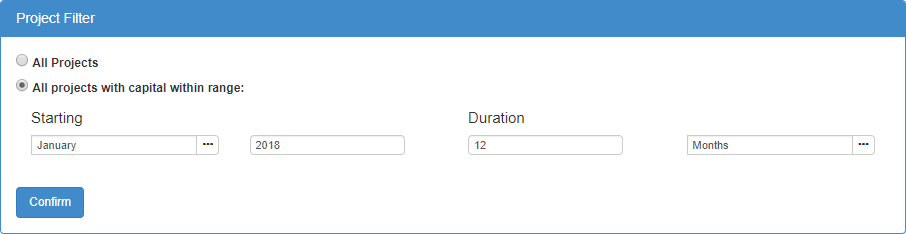
Click image to expand or minimize.
- A list of Enersight Assets are shown from the selected PDS with capital in the selected time frame. The user may select individual projects, or all matching projects depending on their needs. Some projects may not be selectable because they are missing PropIDs or have duplicated PropIDs. Any projects that already exists in Aucerna Execute (based on the PropID) will be marked with the badge “Already Exists” to indicate this project will be updated rather than imported as a new project.
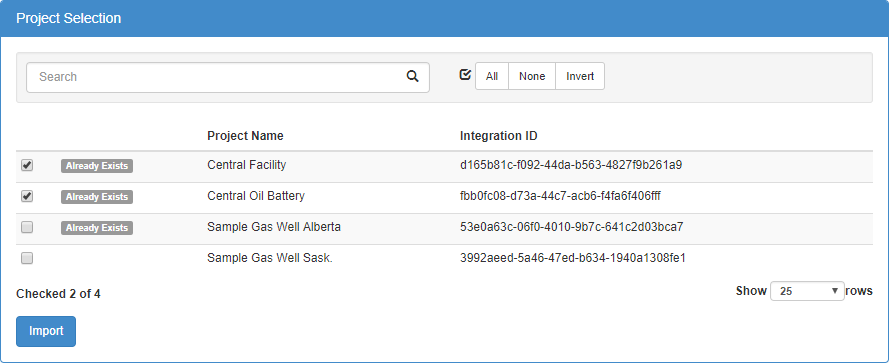
Click image to expand or minimize.
- Once the user has selected which projects to import, the import will run and warnings/error messages will be shown in the log window.
- When importing from Enersight, newly created projects will be listed in the log like the following:
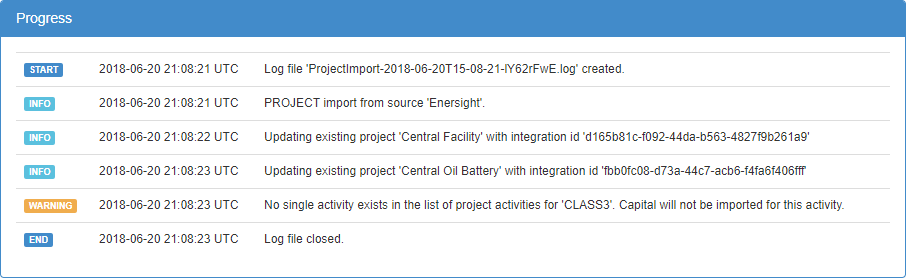
Click image to expand or minimize.


- It is recommended that the log be carefully reviewed for any warnings or errors.
Project Templates and Activities
Any projects created by the Enersight Import will be automatically assigned to the automatically generated and maintained “ENERSIGHT_TEMPLATE” project template. As new activities are encountered during the Enersight import they will be automatically added to the “ENERSIGHT_TEMPLATE” project template as non-required activities (this will produce log messages like the following).

After the initial import, if it is desired to use specific templates for a project, the project template can be manually changed to another more specific template and future updates to that project from Enersight will preserve that new template.
Because the “ENERSIGHT_TEMPLATE” is automatically created as activities are encountered, the activities will not automatically be placed in any useful order. After running the first import, update the activity order in the “ENERSIGHT_TEMPLATE” (Tools > Configuration > Project Templates (view items) > "``ENERSIGHT_TEMPLATE``") and modify the order column so that activities are numbered in ascending order in the order you wish to see them).
Spend Curves
Costs in Enersight are often not linearly spread between the project spending start and end dates. To model this, monthly capital spending from Enersight is always imported as “overridden” (identified by the red lock icon next to each value). This will prevent Aucerna Execute from automatically overriding those numbers during project reforecasting.
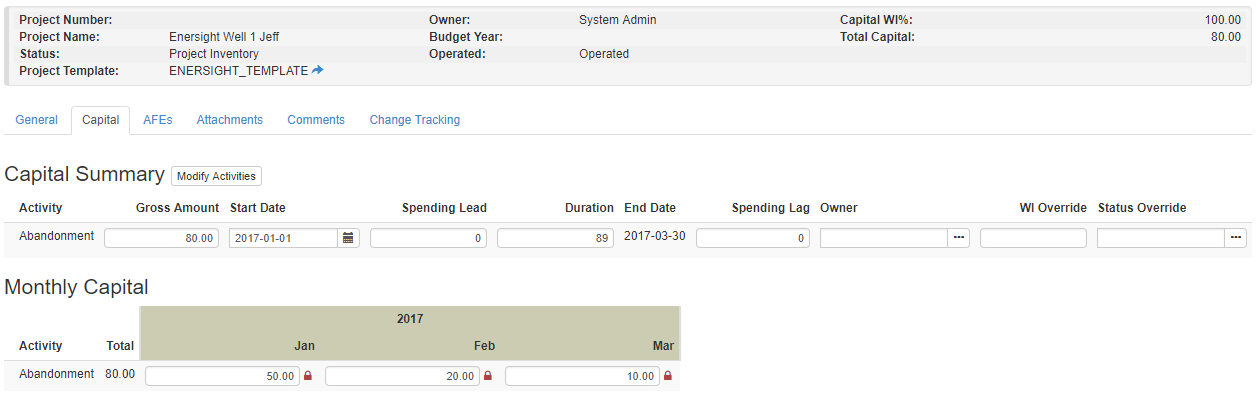
Click image to expand or minimize.
When new actuals are loaded for a project, and the project is reforecasted, capital variances for the month will be added to/drawn from the immediately following month. In cases where a month is overspent by an amount that exceeds the forecast of the immediately following month, that immediately following month is drawn down to zero and the project forecast will need to be manually adjusted (either updating other out-months, or the overall project capital).
Troubleshooting
Incorrect Enersight Login

When accessing the Project Import or Export screen, an error like the above will be presented if the user’s configured Enersight credentials (Tools > Configuration > Enersight Credentials) are not valid in Enersight. This error will appear when:
- The user didn’t provide user credentials
- The credentials provided are incorrect
- The user’s password changed in Enersight but wasn’t updated in Aucerna Execute
- The user uses Enersight’s two-factor login mode
Invalid Mappings

When importing information from Enersight, the above error will occur if the import encounters costs booked against an Enersight Capital Class that isn’t mapped to a single activity in Aucerna Execute.
To resolve this, ensure that the Enersight capital class is only mapped to one activity in Aucerna Execute. Mapping one capital class to multiple activites is not supported.
Locked Projects

When importing from Enersight, the system will skip updating any projects that are currently being edited by another user. When this happens, projects that are locked for editing won’t be updated. The names of locked projects will be logged. Skipped projects will need to be released before they can be imported.
Invalid List Values on Import

When mapping Enersight fields to list fields in Aucerna Execute, an error like the above means that the value for the field in Enersight does not exist in that list field within Aucerna Execute.
To resolve this, change the value in Enersight to match an acceptable value in Aucerna Execute or add the Enersight value to the list of values in Aucerna Execute.
Pushing Updates to Enersight
An administrator with the “Export Project” administrator privilege can import project data by accessing Tools > Export Projects in the Aucerna Execute menus.
The user will be guided through a wizard to select the Aucerna Execute projects to export and the target Enersight Project and Scenario.
First, the user must select the export destination. In most cases, the only option will be Enersight and it will be automatically selected.

Next, the user will be required to select which projects will be exported to Enersight. Any Project custom reports [1] can be used to filter the list of projects to those projects created from Enersight (those with a PropID) or to a particular asset or business unit. The search box [2] allows quick filtering to specific projects, and the bulk selection buttons [3] allow selecting matching projects. A user can also select/unselect individual projects [4].
At this time, only projects that were imported from Enersight can be exported back to Enersight.
Enersight only allows writing capital and timing information to static assets. As actual spending starts and projects are reforecast in Aucerna Execute, the Enersight asset must be changed to static/producing before information from Aucerna Execute can be pushed into that asset.
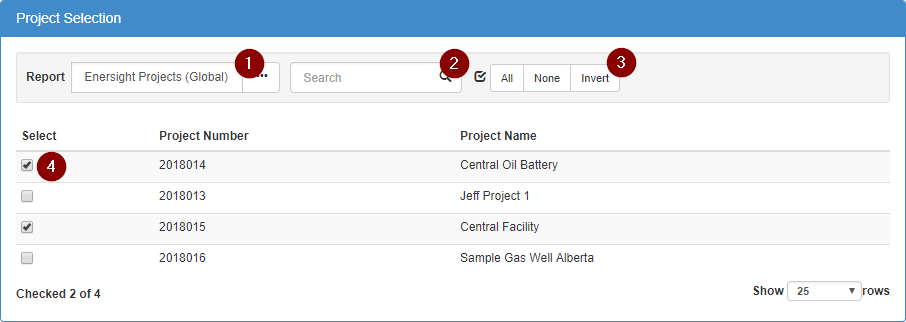
Click image to expand or minimize.
The user then selects the target Enersight Project for the export.

And the target scenario in the selected Enersight Project.

Finally, the user selects whether to verify the export or perform it immediately.
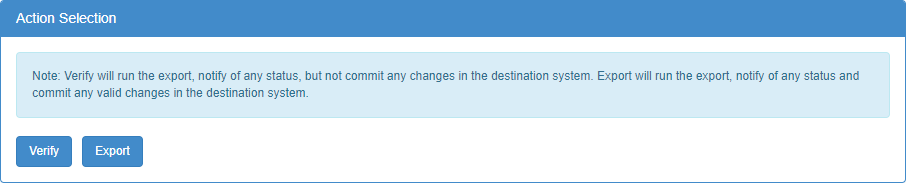
Both the validation and export process log their progress as below.
Troubleshooting
Incorrect Enersight Login

When accessing the Project Import or Export screen, an error like the above will be presented if the user’s configured Enersight credentials (Tools > Configuration > Enersight Credentials) are not valid in Enersight. This error will appear when:
- The user didn’t provide user credentials
- The credentials provided are incorrect
- The user’s password changed in Enersight but wasn’t updated in Aucerna Execute
- The user uses Enersight’s two-factor login mode
Invalid Mappings

When exporting information into Enersight, something like the above error will occur if the activity in Aucerna Execute is incorrectly mapped to an Enersight Capital Type.
To resolve this, ensure that the Aucerna Execute Activity is mapped to an existing Enersight Capital Type (based on the model used by the project). Mapping one capital class to multiple activites is not supported.
Capital Overwrite Warning

When pushing updated capital from Aucerna Execute to Enersight, the following warning will show up to indicate that capital from Aucerna Execute is about to overwrite the capital in Enersight.

