The administrator actions available on AFEs
Overview
This manual explains the administrator functions that are possible to maintain AFEs. When using these administrator functions, consider what is appropriate for your business process, audit requirements and how changes could affect integration with other systems. Access to these functions are controlled by administrator roles (Tools > Configuration > User Roles).
Edit AFE
Before an AFE is released for approval, it can be edited by:
- the owner
- an administrator with the AFE Owner Actions privilege
- reviewers, while their review is pending (with the exception of editing primary attributes)
- an administrator with the Edit AFE privilege
Once the AFE is released for approval, it is locked down to the owner and significant edits require a revision and re-approval. An administrator with the Edit AFE privilege can make edits to some fields on the AFE after the AFE has been released for approval. The administrator can edit any field on the AFE, except:
- primary attributes
- estimates
- partners and working interest.
Now, after having stated the above rules, there are some application settings and field editability rules that can negate what was said above regarding edits after an AFE has been released for approval.
- Settings There is a setting to allow an administrator with the Edit AFE privilege to change partners on an AFE after it has been released for approval.
- Field Editability: Editability rules for fields can change who and when a field can be edited. The field editability rules can be seen on the document configuration page:
- Navigate to Tools > Configuration > AFEs and click configure rules & fields
- In the Field Configuration tab, search for the field in question.
- Once viewing the field, the Editability Rule is found under the Permissions tab.
Force Approve
An administrator with the Force Approval privilege allows an administrator to approve, reject/recommend reject or hold AFEs on behalf of an approving position, or set an AFE from any status to Fully Approved.
When you have the Force Approval privilege and you view an AFE in the Released for Approval status, you will see the Approve, Hold, and Reject or Recommend Reject buttons in the toolbar.
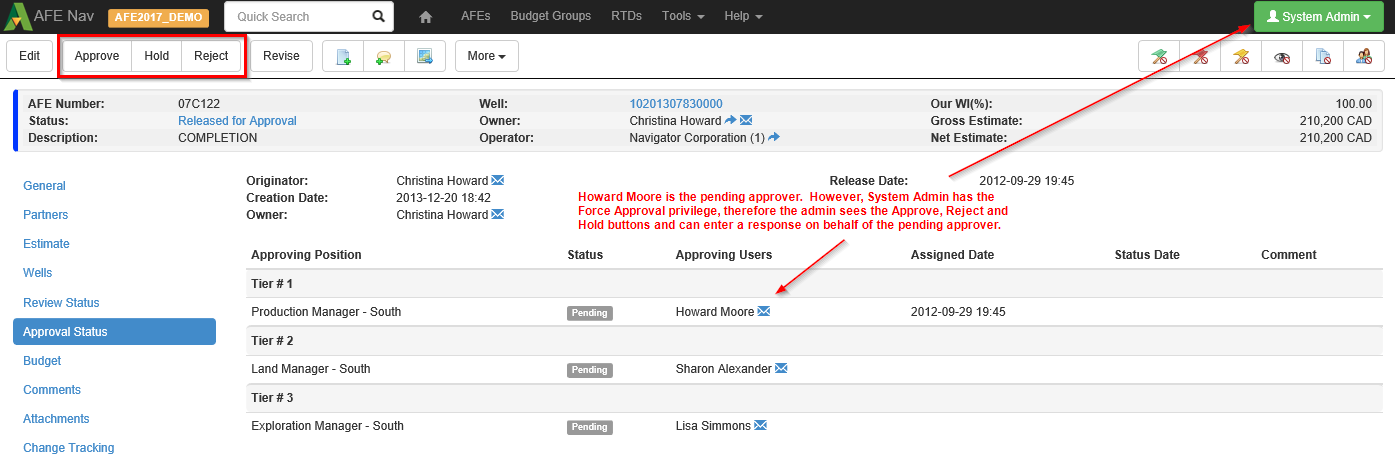
Click image to expand or minimize.
If you approve on behalf of an approving position, your name will appear as the Approving User.
The other action you can take if you have the force approval privilege is you can move the status of the AFE from any status to Fully Approved. This means that any pending approver will have their approval status updated to Approved, showing the administrator’s name as the Approving User. As well, any pending partner status will update to Approved. To force approve the AFE, click the More button and then select Force Approve.
Delete
By default, an administrator with the Delete AFE privilege can delete any AFE. However, there may be a custom delete rule on the AFE document to change who can delete AFEs and specify AFE criteria that might prevent an AFE from being deleted (Tools > Configuration > AFEs, click configure rules & fields and note the permissions for the Deletion Rule).
To delete the AFE, view the AFE, click More and select Delete. You will be prompted to enter a comment for audit purposes. Once an AFE is deleted, there is no way to bring it back. You can report on deleted AFEs but you would have to re-create the AFE manually if it was deleted in error. As an alternative to deleting an AFE, you may want to consider closing an AFE as a closed AFE can be re-opened (see Close and Re-Open).
Close and Re-Open
An administrator with the Close AFE privilege can close AFEs and re-open closed AFEs. Closing an AFE removes the AFE from pending workflow reports in the Browse page (ex: AFEs due for my approval, AFEs due for my review, etc.), dashboard widgets showing pending work and from field cost entry pages. You would close an AFE when the work is complete and no further costs are anticipated or if an AFE is cancelled and work isn’t going to proceed. AFEs can be closed one at a time, in multiples from the AFEs Ready to Close dashboard widget or using the Update Multiple functionality (see Closing and Re-Opening Multiple AFEs).
Closing and Re-opening a Single AFE
To close a single AFE, view the AFE, click More and select Close AFE. You will be prompted to enter a comment for audit purposes and this comment appears in the Change Tracking tab of the AFE.
Conversely, while viewing a closed AFE you can click the More button and select Re-Open Closed AFE. When re-opening an AFE, you are presented with the details regarding the close of the AFE (who closed it, when it was closed and the close comment).
Closing Multiple AFEs from the Dashboard
There is a setting where you can specify the number of months, where if no actual costs are imported following the completion of the AFE, the AFE is eligible to be closed (Tools > Configuration > Settings and search for Inactive Months before AFE Close). Administrators with the Close AFE privilege will see a widget on their dashboard listing the AFEs that have met this number of inactive months and are ready to close. After clicking the Close multiple AFEs button in the widget, select the AFEs to close and enter a comment.
If your company does not complete AFEs, then this widget would not appear for administrators.
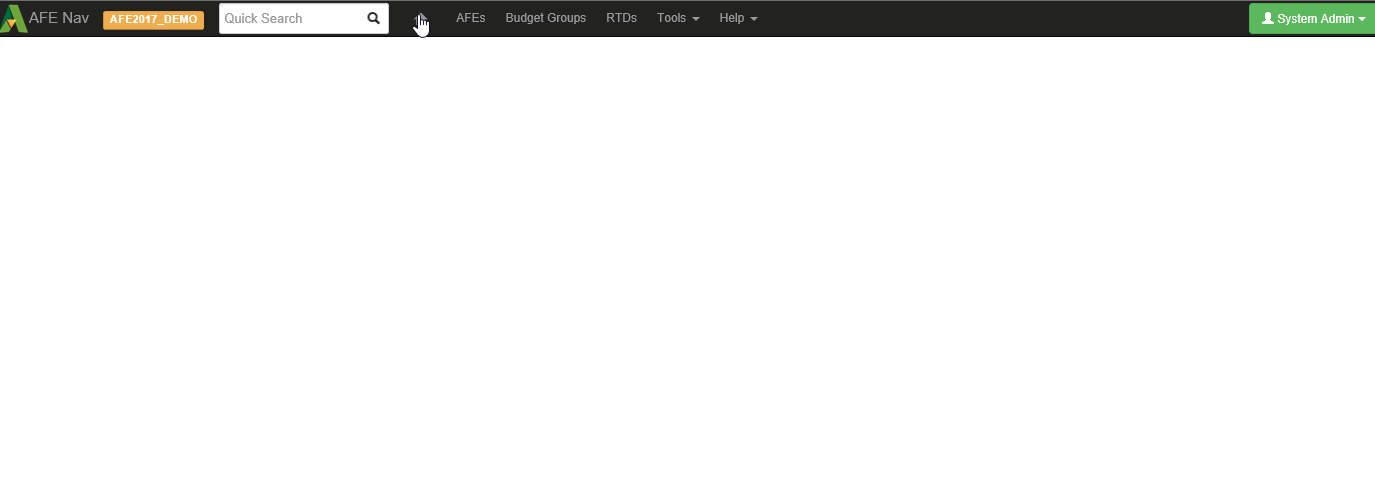
Click image to expand or minimize.
Change AFE Number
An administrator with the Change AFE# privilege can update the AFE number on an AFE. Although this is not usually recommended, there may be some situations where this is required:
- a historical AFE that was not created in Aucerna Execute now requires a supplement or revision. The AFE must now be set up in Aucerna Execute but has to reference the already assigned AFE number.
- an AFE number was deleted in error and needs to be re-created in the system, referencing the original assigned number (especially if there is integration with other systems that rely on matching to this AFE number).
To change an AFE number, view the AFE, click More and select Change AFE Number. You will not be able to assign an AFE number that is already in use.
Generate AFE Number
An administrator with the Generate AFE Number privilege can force the system to generate an AFE number. There may be certain situations where this is needed:
- An AFE number is required for some business reason prior to the point where the system automatically generates a number.
- Criteria on the AFE was incorrect (ex: wrong AFE type) and the wrong kind of number was generated. After the administrator corrects the data, they can re-generate the AFE number.
To generate an AFE number, view the AFE, click More and select Generate AFE Number.
Remove Approval and Review History
An administrator with the Remove Review and Approval History can either remove the approval history or remove both the approval and review history on an AFE. This may be required if there has been a change to the AFE that requires it to be re-reviewed or re-approved.
To remove review and or approval history, view the AFE, click More and select either Remove Approval History and Remove Approval & Review History.
Remove Supplement
An administrator with the Remove Supplement administrator privilege can remove a supplement from an AFE. A supplement may need to be removed if:
- the AFE was supplemented in error.
- a supplement was rejected. You cannot create an additional supplement after a rejected supplement. Depending on the reason for the rejection, the supplement can either be removed if it was supplemented in error, or approval (and review) history can be removed so that the supplement can be updated and re-sent for approval.
To remove a supplement, view the AFE, click More and select Remove Supplement.
Remove Revision
An administrator with the Remove Revision administrator privilege can remove a revision from an AFE.
To remove a revision, view the AFE, click More and select Remove Revision.
Change AFE Ownership
An administrator with the Mass Change Ownership of AFEs privilege can mass transfer ownership of an owner’s AFEs to another user. This would be required if an AFE owner left the company or their role had changed and another user needed to take ownership of their AFEs.
To transfer ownership, select Tools > Change AFE Ownership. Select the original owner’s name and the new owner’s name. Then select the AFEs to transfer and click Change.
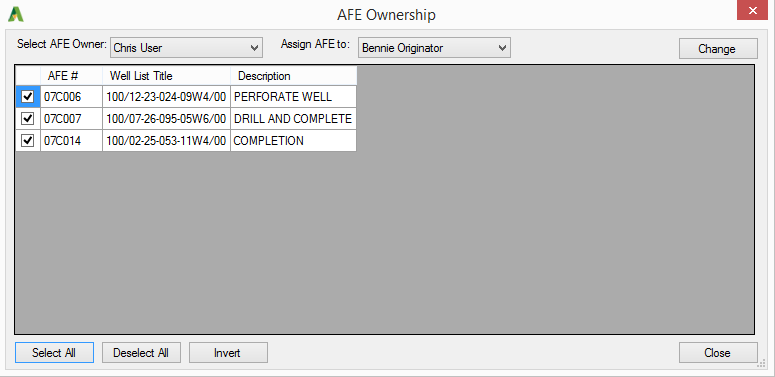
Click image to expand or minimize.
You can also use the Update Multiple functionality to update the owner for a list of AFEs. This method is best used if you have to transfer one owner’s AFEs to many different owners, or have a list of AFEs with various owners that require ownership transfers (see Updating Owners on Multiple AFEs).
Update Multiple
As your business evolves, you will need to make updates in Aucerna Execute, whether it be to AFEs, RTDs or to other documents (ex: users, partners, accounts, lists of values, etc.). In Aucerna Execute, the Update Multiple functionality allows you to make updates to multiple documents at a time. The update multiple functionality honors the permissions associated with the document you are updating. If you have access to make an update to a single document, you can use the update multiple functionality to make mass updates to that same document. Some examples are:
- a reviewer could use the update multiple functionality to update a non-primary attribute field for a list of AFEs, for which their review is pending.
- an owner can use the update multiple functionality to update a field on a list of their AFEs, prior to the AFE being released for approval.
- administrators can make mass updates to the documents they have access to (ex: AFEs, users, partners, accounts, any list of values), according to their administrator privileges.
Updating Fields on Multiple AFEs
To use the update multiple functionality to update a field for a list of AFEs, you need a list of AFEs and the new value for the field in Excel. You may be able to use the Browse page to create this list. At minimum you need a column that contains a unique identifier for the AFE (likely the AFE number) and a column that contains the new value for the field being updated. For example, to update the cost center for a list of AFEs, you would first copy the data from Excel…
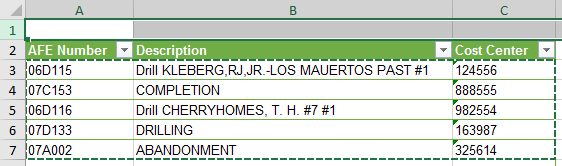
Then on the Browse page in Aucerna Execute, click the Update Multiple AFEs button and paste the data into the import window. Label the column containing the AFE number as AFE Number (match on) and label the column containing the field to update (ex: Cost Center). Columns without a label will be ignored by the import. Click Import to update the AFEs.
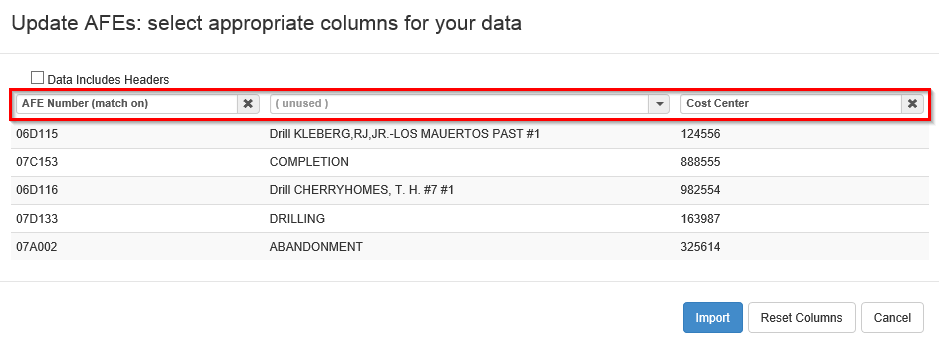
Click image to expand or minimize.
Closing and Re-Opening Multiple AFEs
To use the update multiple functionality to mass close a list of AFEs, you need a list of AFEs to close in Excel. You may be able to use the Browse page to create this list. At minimum you need a column that contains a unique identifier for the AFE (likely the AFE number) and a Closed column where you would indicate Yes for closing and No for re-opening. You can also include columns for a closed reason and closed date. Once you have your list of AFEs, copy the data from Excel…
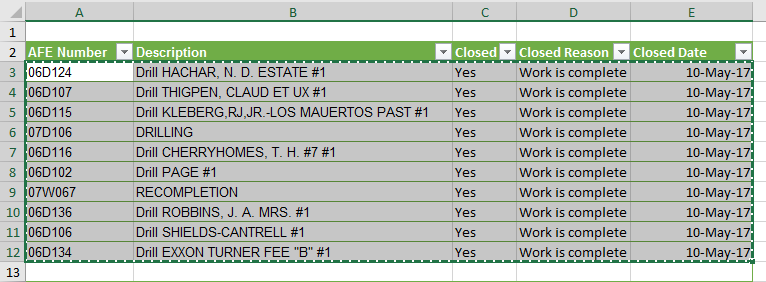
Click image to expand or minimize.
Then on the Browse page in Aucerna Execute, click the Update Multiple AFEs button and paste the data into the import window. Label the column containing the AFE number as AFE Number (match on) and label the other columns with close data. Columns without a label will be ignored by the import. Click Import to close the AFEs.
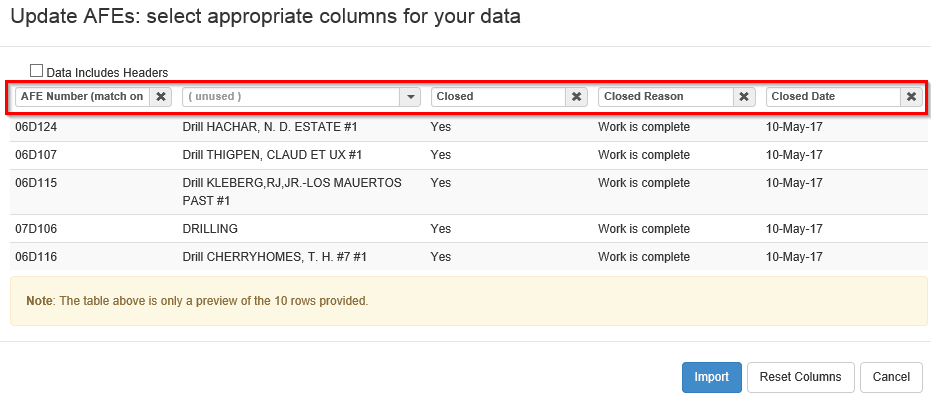
Click image to expand or minimize.
Updating Owners on Multiple AFEs
To use the update multiple functionality to change the owner for a list of AFEs, you must check the editibilty rule for the Owner field on the AFE document as the default rule does not allow edits to the owner via update multiple.
- Select Tools > Configuration > AFEs and click configure rules & fields.
- In the Field Configuration tab, search for the field name of Owner.
- Click view and go to the Permissions tab to view or change the Editability Rule.
To mass update the ownership for a list of AFEs, you need a list of the AFEs that require ownership transfer in Excel. At minimum you need a column that contains a unique identifier for the AFE (likely the AFE number) and a column that contains the new owner’s name. Once you have your list of AFEs, copy the data from Excel…
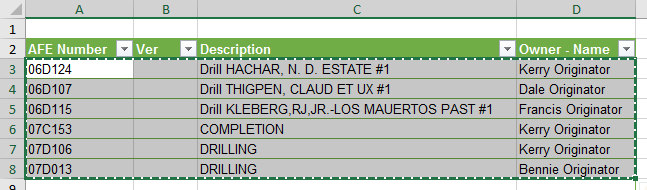
Then on the Browse page in Aucerna Execute, click the Update Multiple AFEs button and paste the data into the import window. Label the column containing the AFE number as AFE Number (match on) and label the column containing the new owner’s name as Owner. Columns without a label will be ignored by the import. Click Import to transfer ownership of the AFEs.
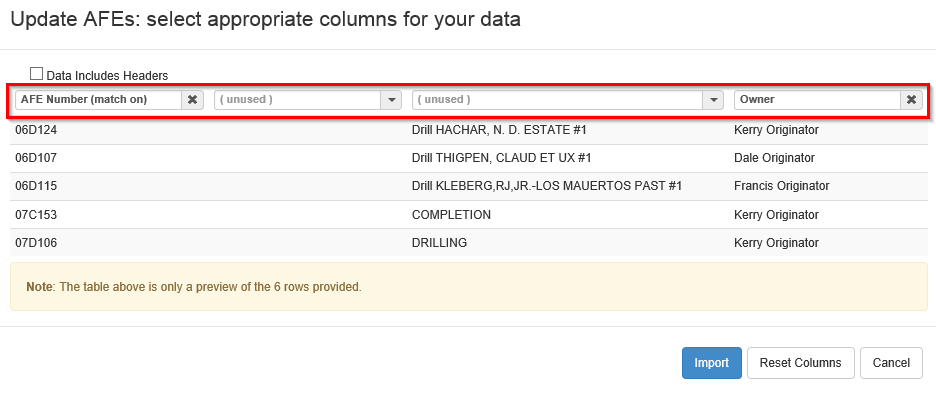
Click image to expand or minimize.
