Downtime
It is common for facilities and wells to not perform at full capacity. Rather than adjust the constraint of facilities or reduce the potential of wells, it is possible to assign downtime to reflect the availability of these assets' performance. This helps facilitate sensitivity and transparency between departments and makes the input of constraints easier as it is nameplate or proven total potential that can be entered.
Downtime Application & Method
Downtime may be entered as either a fraction of total constraint / potential or as a fixed Daily Rate volume against a specific product.
Downtime can be specified to be applied in different ways:
- Apply Wells causes the downtime to be applied against the Potential of inflowing wells. Fractional downtime will have that percentage applied against all wells that could flow into the facility, even if no flow actually occurs. Similarly, volumetric downtime is spread proportionally between inflowing potential contributors. Typically, Fractional Downtime is applied at a well level to reflect that their potential is not able to be utilized every day
- Apply Constraints causes the downtime to be applied against constraints, effectively reducing them from their nameplate capacity to a more reasonable average day processing power
- Apply Always causes multiple simultaneous events on the same asset to be stacked together. This allows for both long term downtime assumptions about general facility performance and short term maintenance type assumptions to be combined together
Notes:
- You can also apply negative downtime, which increases the potential of wells or the capacity of facilities
- From 2.13 onwards, the default selection of methods for facilities will be Apply Constraints and Apply Always, while for wells it will be Apply Wells and Apply Always
Downtime Timing can be adjusted via the Operator selection, specifically the following is available:
- Default (all Dates)
- Daily Date Range, for a specified period (day sensitive)
- Reoccurring Annually in Month, for specified month
- One Time Monthly Event, for a specified month / year combination
- Until (and Including this Day)
- Starting In (and including this Day)
- Months After Asset Start Date (noting this is when the scheduler first commences the drilling program for dynamic wells)
- Months After Production Start
- Activation Function, which is reevaluated each timestep to determine if downtime should be applied
Downtime Entry
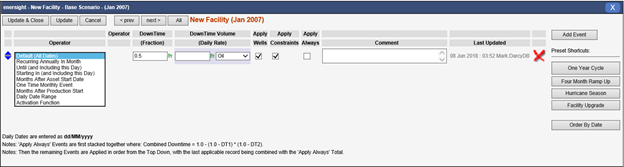
Click image to expand or minimize.
Downtime can also be entered in bulk via CSV import. Downtime, unlike most other input methods, needs to be imported as a row import method, with two rows of headers to capture the different input elements types. An example is shown below. In addition to the standard fields as per the Enersight interface there is additional a choice as to whether to apply via appending to existing data or to replace. This is applied on a facility level.

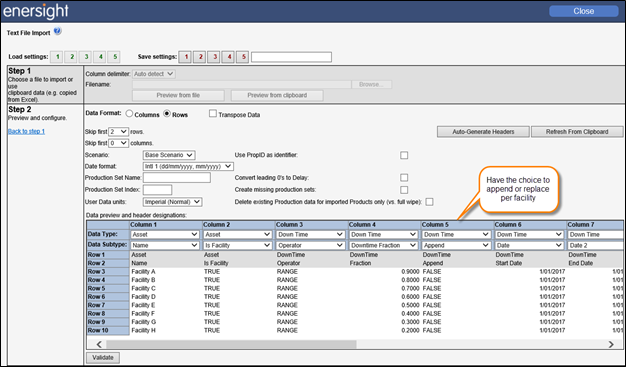
Click image to expand or minimize.
Downtime All
Within Downtime All, a consolidated listing of all downtime entries is shown. Assets which do not have any downtime are not included. This dialog makes it easy to locate and edit a particular entry or asset which has inputs, as well as just delete all entries.
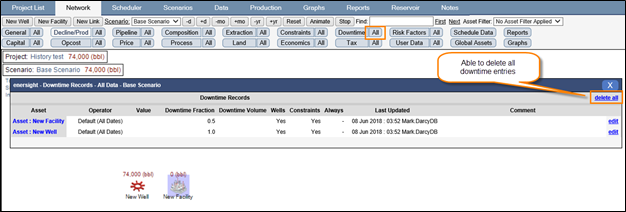
Click image to expand or minimize.
