Export to PlanningSpace
The Enersight to PlanningSpace Dataflow export method has been adapted from the Enersight to Portfolio export method and included from 2.14 onwards. This method also facilitates a new alternative and more performant integration with esi.Manage. This export allows for the streamlined integration between the two products, including file-less updates from version 16.5 onwards. Specifically, this export method allows for the creation of 'Profiles' by the Asset Planner within Enersight which may then be selected for import directly within PlanningSpace Dataflow. When warnings or errors occur, these are available on import for improved QA/Validation processes.
To set up and configure an export to PlanningSpace Dataflow:
- Select the variables to be exported and how you wish them to be named or grouped within the Variable Definition.
- Select the opportunity grouping methodology for any aggregation of assets, e.g, Pad or Rig Line within the Grouping Definition.
- Select the desired export result data set and attach Variable and Grouping definitions to shape this output within the Profile screen.
Ideally, the Variable Definition is created only once and rarely modified, while Grouping Definitions would be updated semi-regularly pending the decisions and associated granularity concerns within PlanningSpace. The Profile would be adjusted frequently and updated to allow new PDS targets, weighting, cases, etc. to be sent to PlanningSpace.
Normal Users have general permission to use each of the screens of the export. However, to ensure that corporate control may be enforced to avoid inadvertent breakages, individual definitions may be locked and owned by a user whereby only that user or a Company Admin can unlock to subsequently change it.
Access
Access to the export configuration within Enersight is via Tools > Export > Export to PlanningSpace.
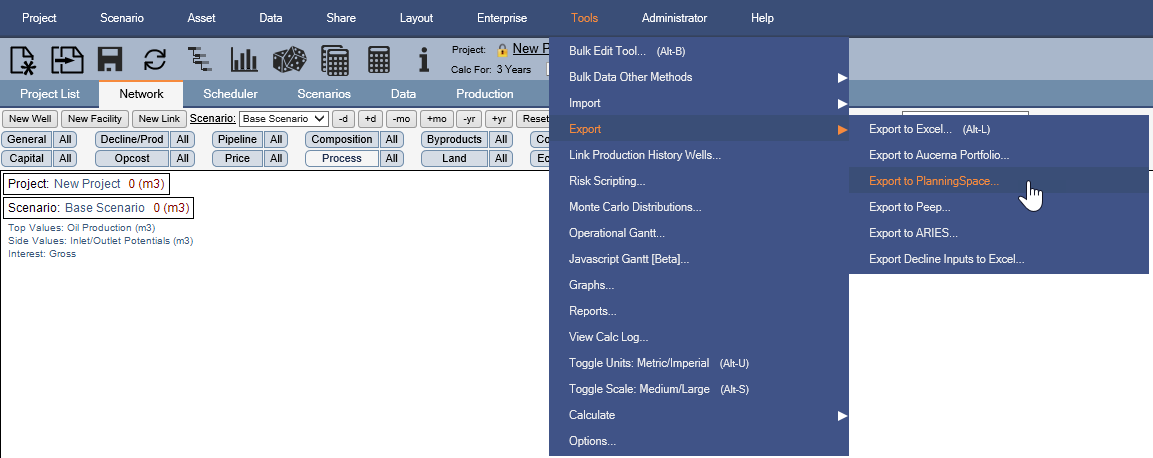
Click image to expand or minimize.
Profile Definition
Profiles may be created, edited, and saved for use as reference from PlanningSpace for the collection of settings and targets. Included within this grouping are:
- Selection of which Variable Definition should be used.
- Selection of Start Year and Duration of the export to frame the size of the export data to be sent to PlanningSpace.
- Selection of Periodicity, including month, annual and quarterly.
- Ability to define multiple export groups, whereby you can specify Plan Data Set/Versions as outcomes against grouping definitions.
- Ability to add additional export groups, both normal and differential types.
A few notes:
- If utilizing the service as an integration to esi.Manage, only the first outcome will be transferred due to the different data structure.
- There is a new option to do a differential export, whereby differences between two Versions within the same PDS may be exported instead of a complete case. This is designed to provide an incremental case directly to PlanningSpace.
For each export group, you can define:
- Name, prefix and suffix (optional)
- A grouping definition to be utilized (optional, if none selected the default is by Scenario)
- Multiple outcomes against Plan Data Set Versions
- Name and Weighting percentage of each outcome for later transfer to PlanningSpace Economics
- In the case of differential export, the alternative Plan Data Set Version to be the negative case
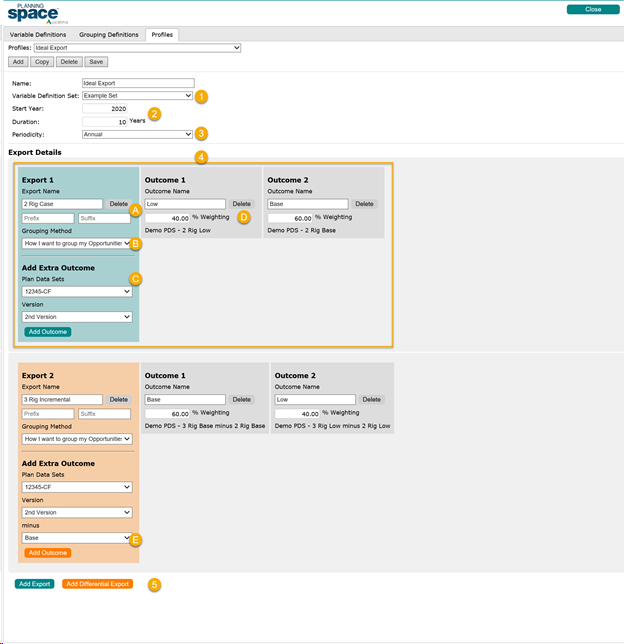
Click image to expand or minimize.
Variable Definition
Variable Definitions may be created, edited and saved for use as a reference within a Profile. This allows specifically for:
- Selection, Custom Naming and Aggregation of Scalars, Variable Data and Attributes Individual elements may be selected as included or not, and renamed or not. When custom naming, this may be user inputted string or selected from a dropdown menu.
- Ability to specify production as a daily rate.
- Ability to specify Currency as well as Unit Type and Scale.
Click image to expand or minimize.
Other General Information
- Any warnings or errors that occur throughout the export process are available within the View Logwithin PlanningSpace.
- esi.manage has the option to select which Export Groups within a Profile it wants to download so as to filter down from a large, all-encompassing profile.
- PlanningSpace has the capability to batch multiple imports which tends to have smaller scoped Profiles.
Workflow: Configuration
- Set up a Variable Definition:
- Name the Variable Definition.
- Determine the Master Data Elements to utilize:
- Currency
- Unit Scale
- Unit Type
- If production should be exported as rates or volumes
- Determine which Scalars, Variables and Attributes should be exported to Portfolio.
- Where the default names of the exported elements are not desirable, the variable may be defined.
- Where multiple exported elements may be desirable as an aggregation, they should be renamed identically. To aid with data quality, previously defined names may be selected as a drop down.
- Set up Grouping Definition.
- Set up initial Profile settings.
- Name the Profile being defined.
- Select Variable Definition for use.
- Specify Timing details to match the PlanningSpace conditions.
- Specify Start Year.
- Specify duration of the export being analyzed.
- Specify which Periodicity method should be used.
To set up a specific Profile within Enersight
- Add an Export Group:
- Name, prefix and suffix as desired.
- Specify Grouping Definition to be used for the Export Group. The default is no grouping definition specified.
- Specify outcome details to be exported. Repeat this step as required to fill in extra outcomes:
- Select Plan Data Set.
- Select Version, where a differential export is selected, then add the ‘base’ version to be deducted to create the incremental case.
- Add as an outcome.
- Name Outcome and specify Weighting.
- Repeat step 1 as required.
- Save Profile.
Within PlanningSpace
Initial configuration of service account for access:
Within Enersight, when acting as a Company Admin:
- Create a new user account with company administration rights.
- Generate an Integration API key.
- Within PlanningSpace, either as an Administrator or with the role ‘Dataflow/Manage Enersight Connections’:
- Specify this information within the Enersight Connections configuration screen of PlanningSpace.
To add a profile within PlanningSpace as a Data Source:
- Within PlanningSpace, either as an Administrator or as a member of the Named Workgroup for this tool:
- Click ‘Load from Enersight’ button within the Tools tab on the ribbon.
- Where different to the last saved connection, click on the ellipsis button for Enersight connection and select a different connect.
- On the Enersight Batch Import screen, specify the import settings for one or more batches as well as creating/configuring one or more mapping templates.
- Click ‘Next’ to move to the Destination Dataflow Hierarchy Node screen where you can specify the Version of the hierarchy to be imported.
- Confirm the details within the Pre-Import Confirmation screen and if desired specify the desired information for the logging file. Then click next to proceed.
- View the log if desired, else click ‘Finish’ to close the wizard.
Refer to greater details of the configuration here.
esi.manage Process
Initial setup of connection details to Enersight for access:
Access the required screen via Window > Preferences then selecting Enersight Configuration.
Within this screen then:
- Specify the URL (default of https://www.enersight.net/).
- Browse to the mapping file for use within the integration.
- Specify the Integration Key if using this integration method, and/or the what credential methods are preferable.
Configure the Import Job:
Within the Navigator section of esi.Manage,
- Create a new Enersight Import Job.
- Add a name.
- Specify the method of “Enersight Export Profile” to be used:
- Enersight Export Profile is the new method covered within this article
- Enersight PDS is the older legacy method.
- Proceed to the next step, adding credentials as requested if not using the SAML method.
Once inside the import job:
- Select the Target Budget to be updated.
- Select the Profile to be downloaded from Enersight.
- Choose if all or just some export groups are to be downloaded from the Profile.
- Choose if all or just some outcomes are to be imported, noting that only one is supported within esi.Manage
- Save the changes to the job.
- Click ‘Run Enersight Import Job’.

