Introduction
Enersight Link is a desktop application that allows for the streamlined import of data into Enersight. Data elements such as history and forecasts often exist in other systems and are updated there. These updates subsequently may be directly imported into Enersight using Enersight Link, rather than going through copy and paste processes with import from CSV or manually entering in the data within interface.
Enersight Link allows for data updates to be performed efficiently. Enersight Link can pull in historical data from various historical databases, forecast data, user parameters, and financial actuals data. Once imported, this data can be used to run comparison scenarios. If a well or facility does not exist, Enersight Link can create new assets.
The latest available version of Enersight Link may now be downloaded from the help menu.
Database Connection Capabilities
Due to the popularity of 32-bit OLE DB providers, Enersight Link uses 32-bit providers (not 64-bit). Enersight Link connects to and imports from many common databases which include:
- Microsoft Access: Microsoft has various OLE DB providers available based on the version of the Microsoft Access database. The most common of these – generally supporting all MDB and ACCDB formats – are listed by default.
- Microsoft.Jet.OLEDB.4.0: The Microsoft.Jet.OLEDB.4.0 provider is typically used with the older-style Access database format, MDB.
- Microsoft.ACE.OLEDB.12.0: The Microsoft.ACE.OLEDB.12.0 provider is typically used with the newer-style Access database format, ACCDB. It’s also backwards-compatible with MDB.
- Oracle: Oracle has released various OLE DB providers based on the Oracle version. The most common are available to Enersight Link.
- OraOLEDB.Oracle: The OraOLEDB.Oracle provider is available for use with Oracle 10, but may also be backwards-compatible with several previous versions.
Calculation Validation
As with any import/export tool used between multiple calculation engines, attempts have been made to cross-validate results where possible. For example, the Enersight team has performed various production forecast matching between ARIES production sets and Enersight based on extracted ARIES input parameters.
Where critical errors occur in parsing the nomenclature from ARIES causing an abort of the process, the remaining lines are now also checked such that all wells which have an error may be identified. Note that only one error per well is able to be specified and subsequent validations may still be required if more than one error exists.
Connections
Enersight Link now supports both basic authentication (username and password) as well as SAML authentication by pasting in the company specific link. Note that when using the SAML method a license is utilized for the duration of the upload period.
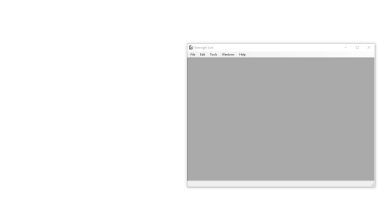
GIF demonstration. Click image to expand or minimize.
Connecting to a Specific App Version
As of version 1.8.0, Enersight Link allows a connection to point to a specific release version of Enersight. Generally, the current release version and the previous release are accessible. This is accomplished by appending the app version to the end of the Server Address. For example, to access version 2.15.3 the Server Address would be https://www.enersight.net/login/2.15.3.
When connecting with SAML, the full version of the application must be specified (found in the top right of the Enersight window in the browser) e.g., https://www.enersight.net/login/2.16.0.12287.
Additional items to note with this functionality:
- If you are logged in a session in the browser, Enersight Link can only connect to this version of the application.
- If a version is not specified, Enersight Link will generally connect to the latest app version available OR the version of a connected live session (e.g., if you are logged in to 2.15.3 in the web, Enersight Link will connect to 2.15.3).
- If dual authentication is enabled for your company, you must be logged in to a web session in order to connect with Enersight Link.
Configuration
The Enersight link profile is a configuration specified by the user that defines:
- Database Type
- Database location
- Username/Password of DB (if necessary)
- Enersight Project
- Information to be written into Enersight
Running Enersight Link
- Run application by opening the Enersight Link file.
- Create a Link Profile by navigating to the File menu and selecting New Profile. Ctrl + N is a shortcut to also create a new profile. The user may also choose Open profile (Ctrl + O) to open an existing profile.
- Select a Connector Type.
- Configure the Connector Profile.
- Make sure to toggle the Ignore Missing Assets checkbox. Enersight records forecast and actuals data in two separate places and although the asset may physically exist on the network, it will not exist in the Enersight actuals database.
- Import.
- To import data into Enersight, you have to log into Enersight by clicking Tools > Connection, using your username and password or SAML. Afterwards, data can be transferred to Enersight by clicking Tools > Run Profile.
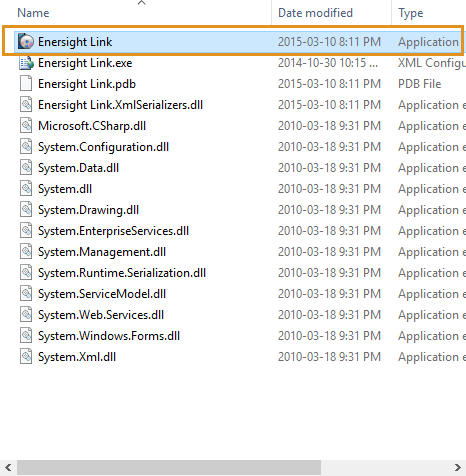
Click image to expand or minimize.
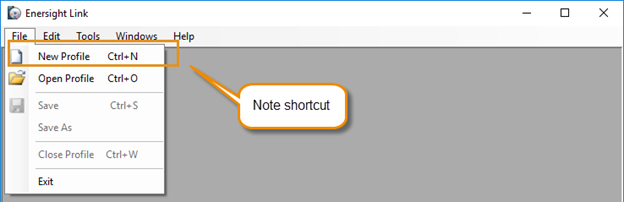
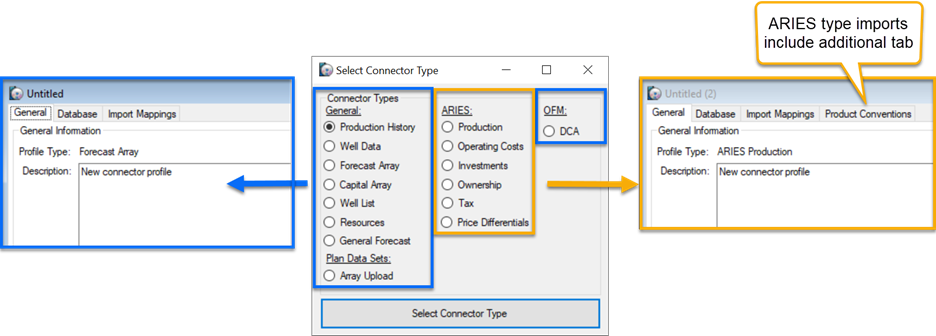
Click image to expand or minimize.
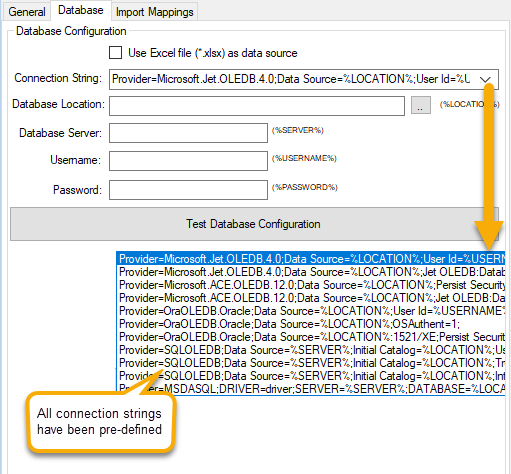
Click image to expand or minimize.
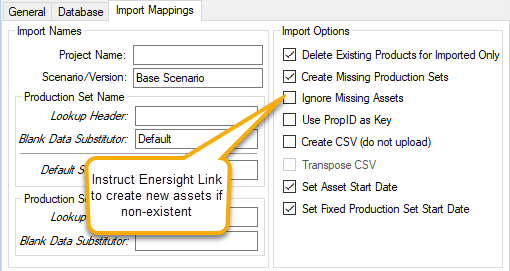
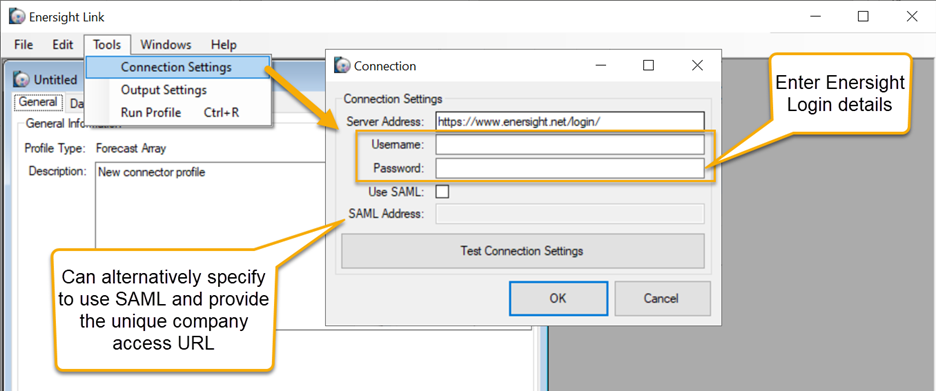
Click image to expand or minimize.
Any warnings can be written to a log file. A typical warning list consists of the assets that were ignored because 'Ignore Missing Assets' was checked in the profile. The location of the log file is by default the same folder as the Enersight Link application. However, this can be adjusted via Tools > Output Settings. This same directory is utilized if a CSV export is created instead of directly uploading into Enersight (step 6).
Troubleshooting Enersight Link
Scaling Issues
Where the Windows display scaling functionality setting is specified as not equal to 100%, there may be issues in how some text within Enersight Link appears on your system. To fix this without having to revert across the entire system, you may restore the expected behaviour via right-clicking on the Enersight Link application within Windows Explorer and going into Properties. Within the Compatibility tab, you then click on ‘Change high DPI settings’ and subsequently specify that you want to use Program DPI and specify the High DPI Scaling Override to be by System:

Click image to expand or minimize.
