Summaries
A series of interrelated jobs can be grouped under a single label into a summary, which is represented by a black bar covering the whole duration of its components. Summaries are only aids to facilitate browsing and organizing jobs; they are not jobs and cannot be edited as such.
A summary bar is characterized by two triangles under each end, and a label on its right. Jobs included in a summary are usually hidden from view in the Inputs tab; they can be displayed by expanding the summary, which shows all of them below and depending from the summary bar.
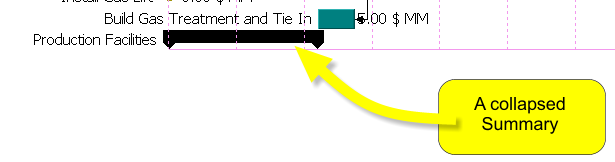
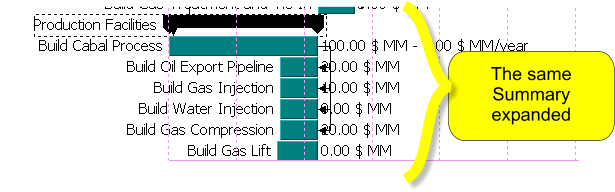
Summaries have their own navigable subsection in the tree, also accessible by double-clicking on them. There, all jobs contained in it are shown in tabular form; see Tables for the various possibilities afforded by this view.
Summaries can be "nested" or included as members of other summaries. This should be especially useful when modeling projects where the large number of elements makes it necessary to establish a complex hierarchy of jobs.
By right-clicking on a summary the following commands are available:
- Expand / Collapse summary: Display or hide the jobs contained in the summary.
 Duplicate: Create a copy of the selected summary and of all the jobs it contains. See Duplicating objects.
Duplicate: Create a copy of the selected summary and of all the jobs it contains. See Duplicating objects.  Delete: Erase the summary; note that this does not imply deleting from the project jobs collected under that summary, but only separating them.
Delete: Erase the summary; note that this does not imply deleting from the project jobs collected under that summary, but only separating them. - Rename: Rename the summary.
- Insert: Insert a new job above the summary.
- Move: Open a dialog to move the summary up and down the Schedule.
- Summarize in: Move ("nest") this summary into another summary.
By right-clicking on a job (or a nested summary) belonging to a summary, together with the usual commands for a job the option to Remove from <name> Summary now appears; again, using this command does not mean deleting but separating the job.
You can also drag-and-drop jobs and summaries into and out of summaries in the Tree View.
