Tree View
PetroVR main tools, economic options and Results and Graphs windows make consistent use of a graphic interface layout consisting in an Explorer-like window whose main control is a Tree View on the left:
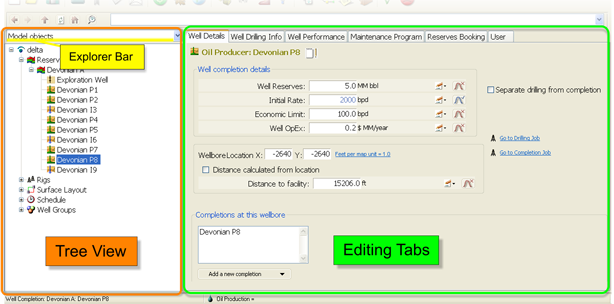
The Tree View lists model objects as nodes, grouped into hierarchies represented by branches. By selecting a node you can edit the attributes of that object, which will be presented in the Editing Tabs next to the Tree. Some tools have more than one Tree View; use the Explorer Bar to switch between them (also available in the View Menu).
The nodes and branches are provided with context (right-click) menus for managing objects. This menu replicates the options available in the Edit Menu, and its content varies depending on the kind of object selected. Options usually found in the right-click menu are  Add,
Add,  Delete, Rename (same as F2 function key),
Delete, Rename (same as F2 function key),  Duplicate, etc.
Duplicate, etc.
The Tree View offers also the possibility to drag-and-drop objects from one branch to another or to valid recipients such as lists in the Editing Tabs.
List of PetroVR Tree Views
| Plan |
|
| PetroVR Econ |
|
| Results Window |
|
| Depreciation |
|
| Globals |
|
| Scenarios |
|
| Decision Tree |
|
| Contracts |
|
| PetroVR Portfolio |
|
